You can now choose the webcam source and audio source.
Just click on the cog icon of your webcam and change the webcam source and audio source f you want to swap between webcams.


The new chatroulette mode allows to pick a random webcam from all available public webcams and watch it.
This mode is similar to the concept of roulette chats available of the web.
As usual, go to your admin panel, choose chat config, then choose webcam tab.
and check the roulettechat option.
Only public webcams (opened as opened by members) can be watched in chatroulettemode.
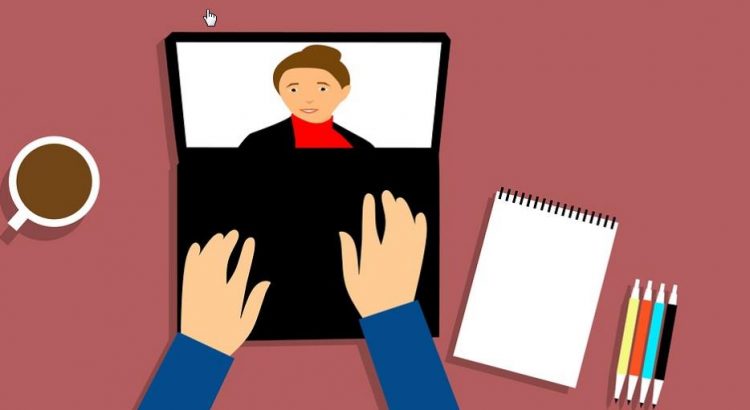

We finally dropped 2 webrtc technologies:
Kurento: the CPU usage was too high
Janus: too many “black cams”
and we have chosen mediaSoup which represents an excellent compromise of reliability and compatibility.
This allows us to keep CPU light and be compatible with ALL available browsers:
Chrome, firefox, Safari, IOS and Android.
We do not support Edge because Edge is end game and will be replaced by Chromium in 2019
Notice that for IOS, only Safari 12.2 and above will allow users to stream and watch streams
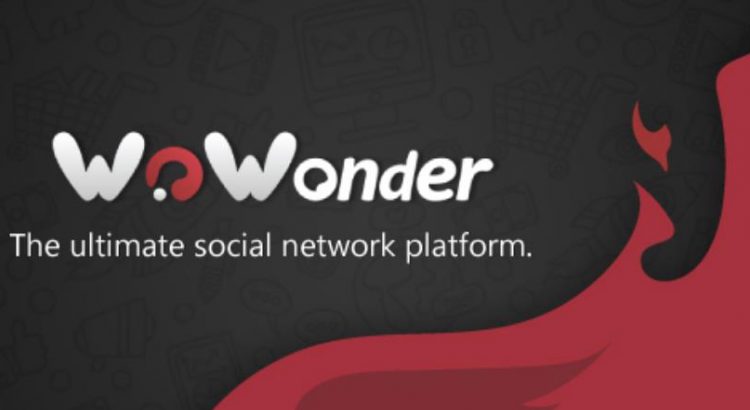
How to integrate html5 chat with social wowonder script ?
Edit .htaccess and add that line
RewriteRule ^html5-chat$ index.php?link1=html5-chat [NC,QSA]
Edit index.php and add these lines
case 'html5-chat':
include('sources/html5-chat.php');
break;
create sources/html5-chat.php :
<?php if (empty($wo['user'])) {
header("Location: " . Wo_SeoLink('index.php?link1=welcome'));
exit();
}
$webmasterid = YOUR_WEBMASTERID;
$password = 'YOUR_SCRIPT_CHAT_PASSWORD';
$user = array(
'username'=>$wo['user']['username'],
'image'=>base64_encode($wo['user']['avatar']),
'gender'=>$wo['user']['gender'],
'role'=>($wo['user']['admin']==1)?'admin':'user',
'password'=>$password
);
$encrypted = file_get_contents("https://html5-chat.com/protect/".base64_encode(json_encode($user)));
?>
<!doctype html>
<html lang="en">
<head>
<meta charset="UTF-8">
<title>Chat</title>
</head>
<body>
<script src="https://html5-chat.com/script/<?=$webmasterid?>/<?=$encrypted?>"></script>
</body>
</html>
<?php exit();?>
Just change these 2 parameters:
YOUR_WEBMASTERID : your script webmasterid
YOUR_SCRIPT_CHAT_PASSWORD : your script password
then navigate to : https://www.yoursite.com/html5-chat.php
Regards

 How to integrate html5-chat into Wix ?
How to integrate html5-chat into Wix ?Wix a a very popular CMS hosted system used by millions of websites.
It is very easy to manage for people who do not have any computer knowledge.
Problem is, you cannot integrate html5-chat into wix: The reason for that limitation is that Wix does not allow neither to insert html code nor Js into his pages, or more precisely, it creates a sandbox iframe to embed the html or JS.
Problem of that iframe, is that this iframes does not have rights to access webcam : now days moderne browsers needs special permissions on iframe to access features as webcam, micro or geolocation.
The only way to have its own html5 chat on wix platform is to create an external link (target=”_blank”) that points to our chat:
<a href ="https://html5-chat.com/chat/yourWebmasterid" target="_blank">My own chat</a>
We hope Wix will change that soon. Meanwhile, we advise to use… wordpress which is for sure the best CMS ever.

 We have rewritten the “Push to talk” feature of html5 chat.
We have rewritten the “Push to talk” feature of html5 chat.
The push to talk feature looks like the talkie-walkie system: there can be only one speaker at one time.
When speaker takes the hand, no other people can speak until the first speaker releases the hand. your chatadmin can determine which role can take the hand, how long he can keep the hand and what is the release time he needs to wait until he can speak again : these rules created to prevent abuses.
When a speaker takes the hand, he broadcast his video and audio to all users, in the similar way that the broadcast system.
We also put a checkbox for push to talk feature, so users can check this box to keep the hand (and avoid keep on pressing the mouse which can be finger tiring)
The push to talk buttons are situated on the left bottom part of the chat, near the input text chat.

We added a CSS for HTML5 chat so you can customize every DOM element on your chat.
Go to your chat admin, choose the CSS editor.
Click on Select DOM checkbox, then click on any element on your chat.
You can change the CSS of that element such as : font, text, Border, Paddings & Margins, Position, Background and Additional css.
Once the rule is set, press the save css button to save the css

We just added a new “translation” feature into your /chatadmin panel.
You can now change ANY texts you want, the way you want: so it is easy to add new langage support or change the translations we provide.
(this feature is available only for registered users)
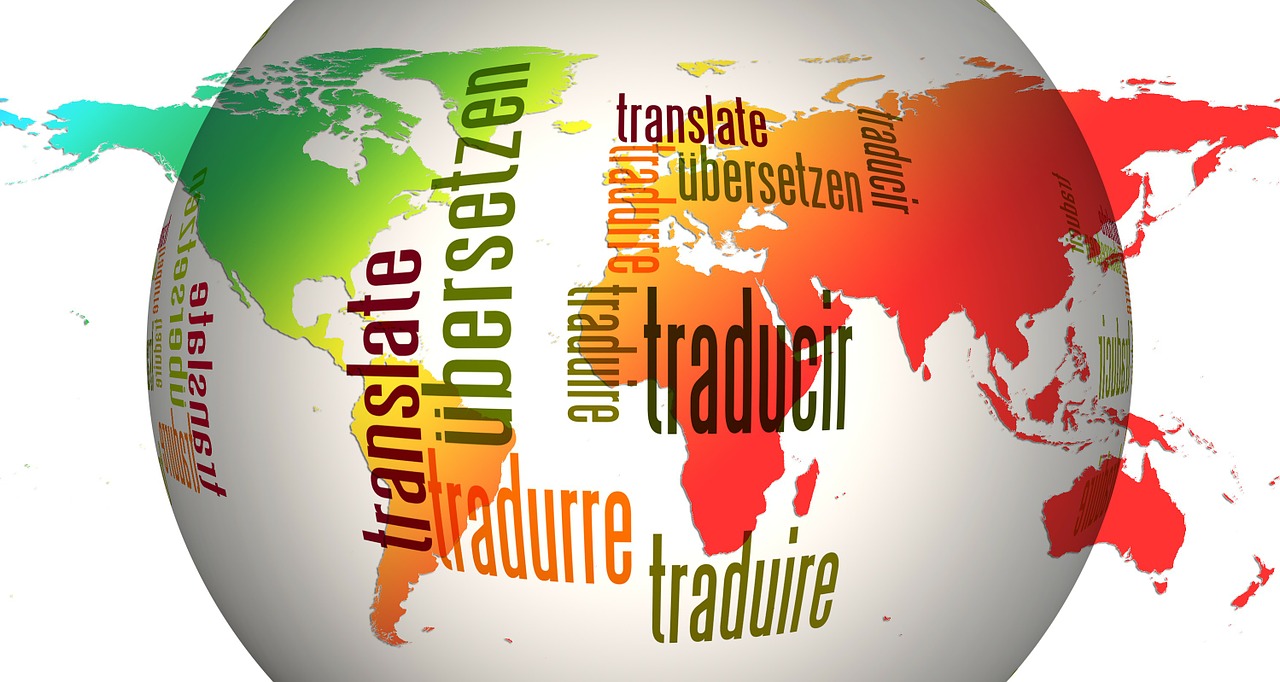
You have to download the JSON file to your PC:
https://html5-chat.com/lang/en.json
edit it and translate it to your langage (ex: danish , turkish..)
And send us the JSON file : we will add it to our chat !