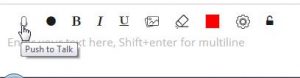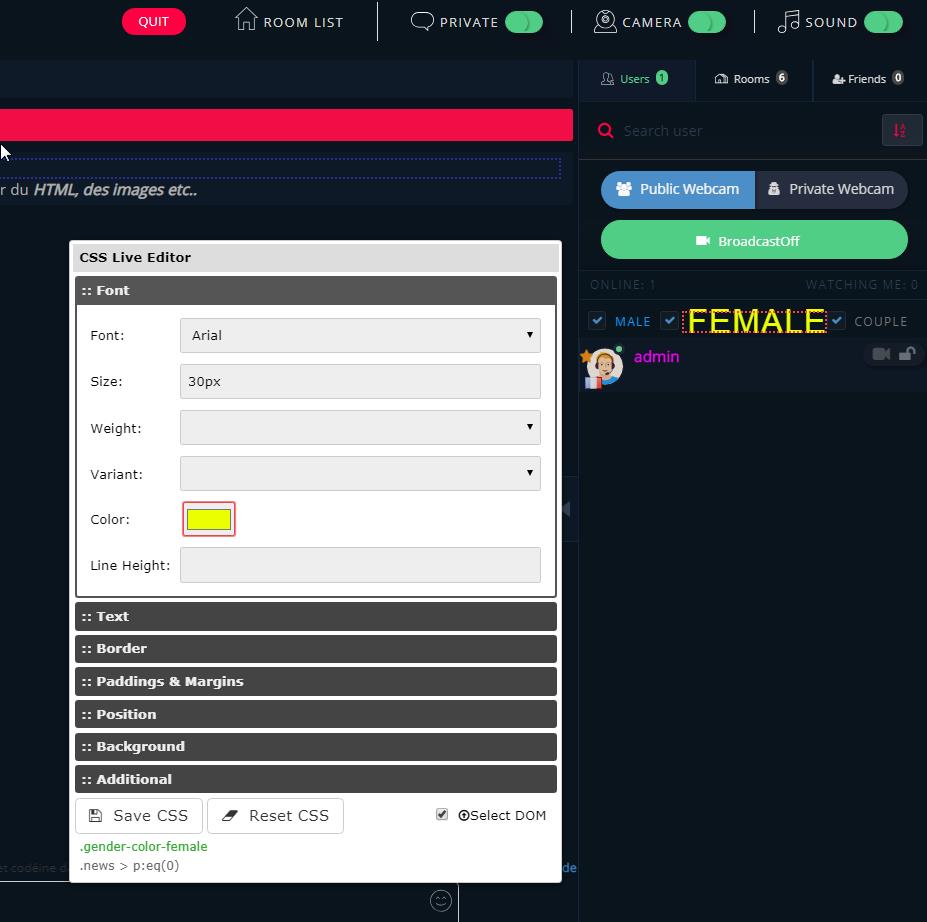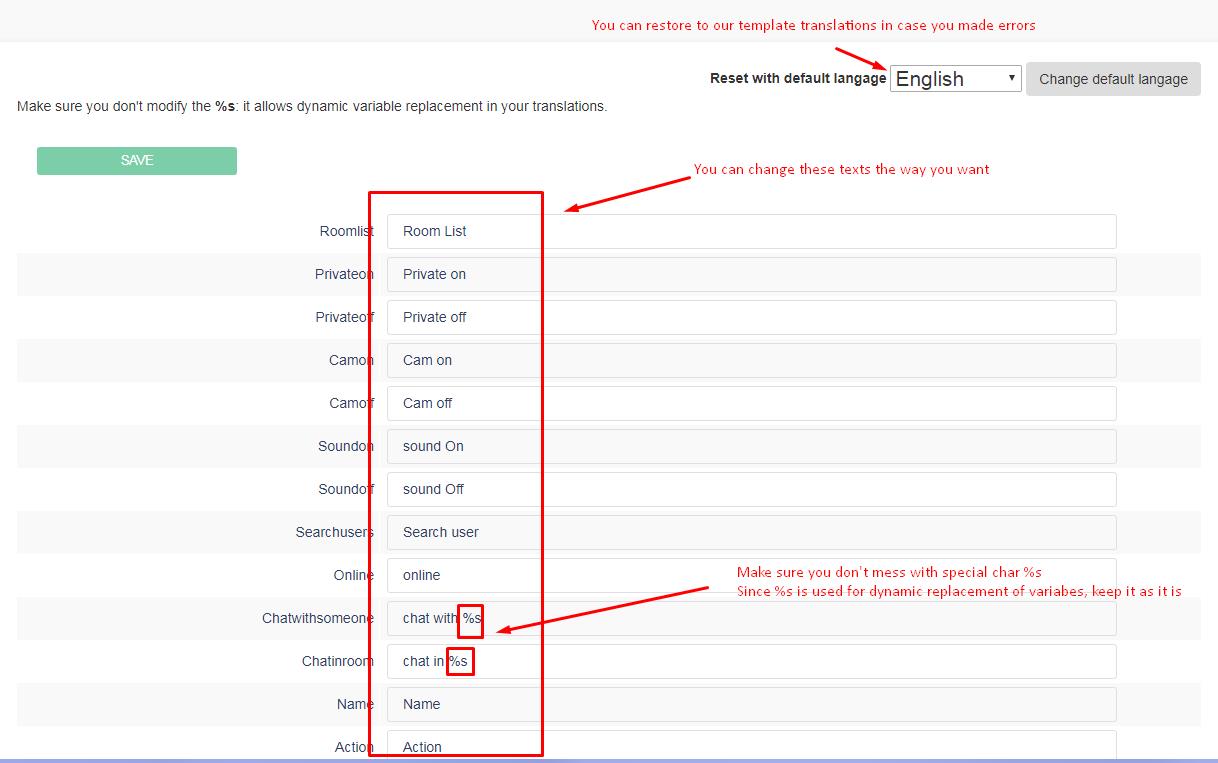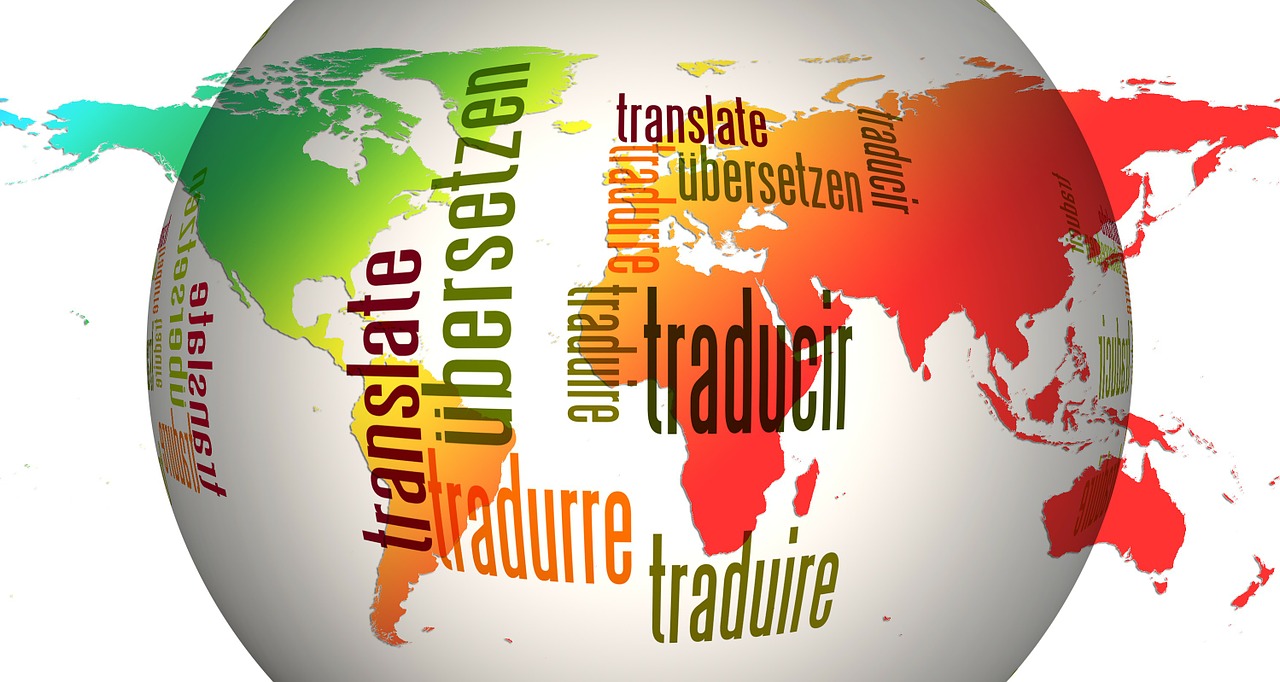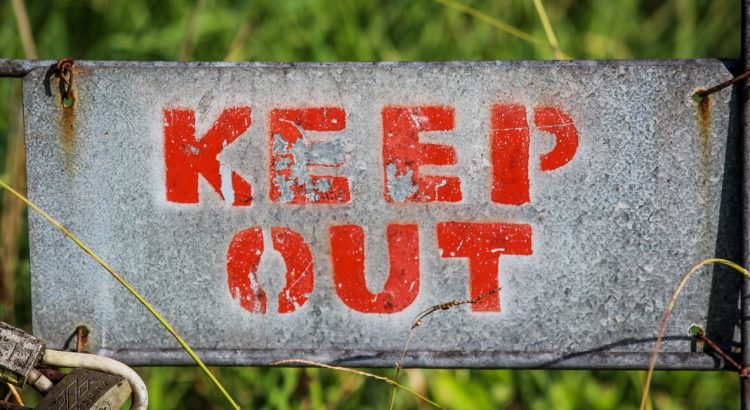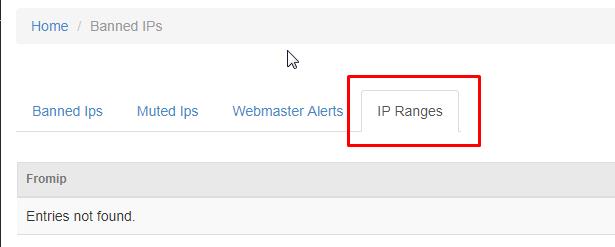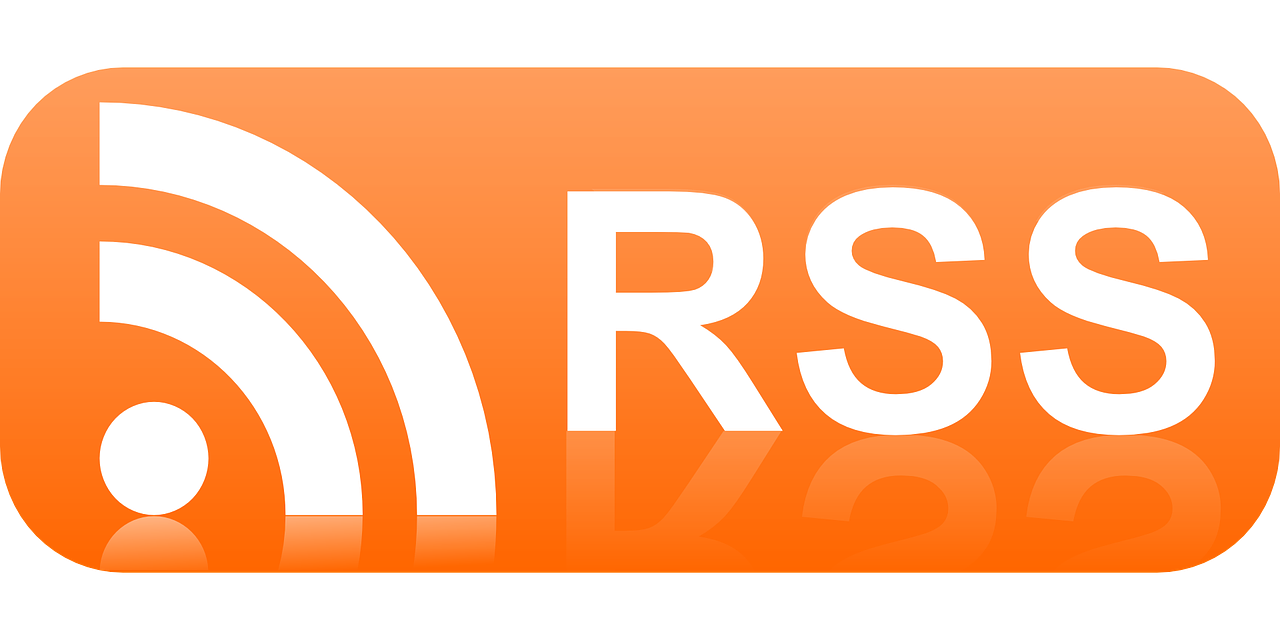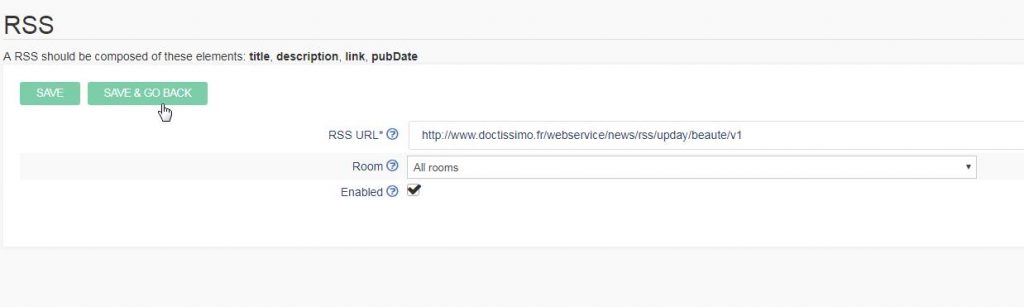How to integrate html5 chat with social wowonder script ?
Edit .htaccess and add that line
RewriteRule ^html5-chat$ index.php?link1=html5-chat [NC,QSA]
Edit index.php and add these lines
case 'html5-chat':
include('sources/html5-chat.php');
break;
create sources/html5-chat.php :
<?php if (empty($wo['user'])) {
header("Location: " . Wo_SeoLink('index.php?link1=welcome'));
exit();
}
$webmasterid = YOUR_WEBMASTERID;
$password = 'YOUR_SCRIPT_CHAT_PASSWORD';
$user = array(
'username'=>$wo['user']['username'],
'image'=>base64_encode($wo['user']['avatar']),
'gender'=>$wo['user']['gender'],
'role'=>($wo['user']['admin']==1)?'admin':'user',
'password'=>$password
);
$encrypted = file_get_contents("https://html5-chat.com/protect/".base64_encode(json_encode($user)));
?>
<!doctype html>
<html lang="en">
<head>
<meta charset="UTF-8">
<title>Chat</title>
</head>
<body>
<script src="https://html5-chat.com/script/<?=$webmasterid?>/<?=$encrypted?>"></script>
</body>
</html>
<?php exit();?>
Just change these 2 parameters:
YOUR_WEBMASTERID : your script webmasterid
YOUR_SCRIPT_CHAT_PASSWORD : your script password
then navigate to : https://www.yoursite.com/html5-chat.php
Regards
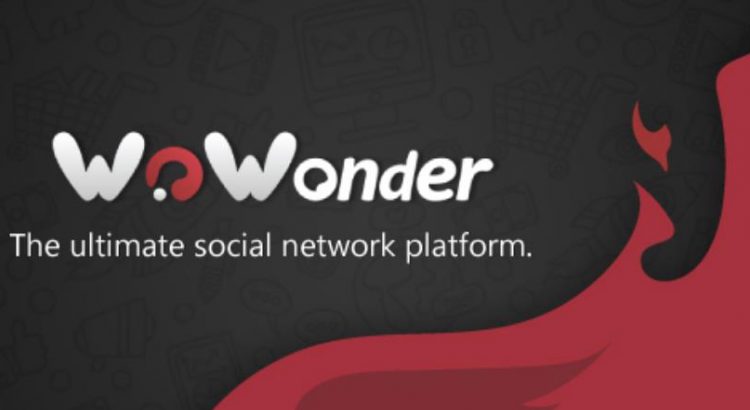



 We have rewritten the “Push to talk” feature of html5 chat.
We have rewritten the “Push to talk” feature of html5 chat.