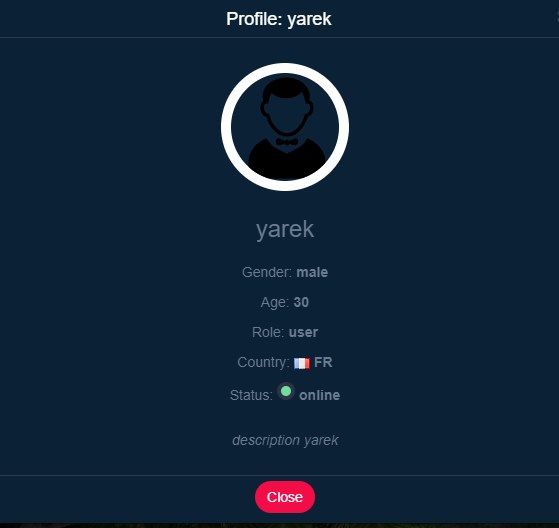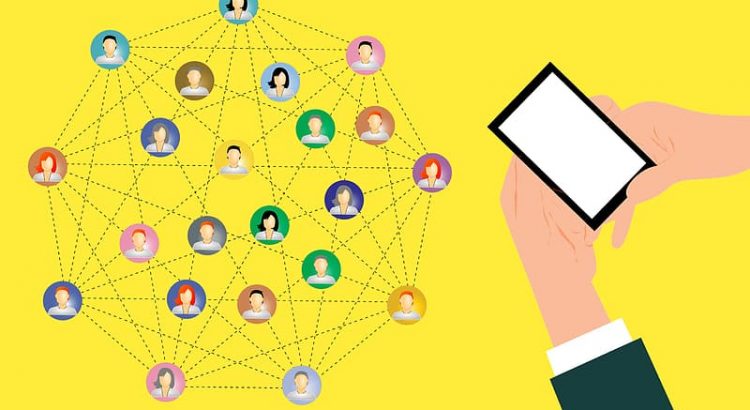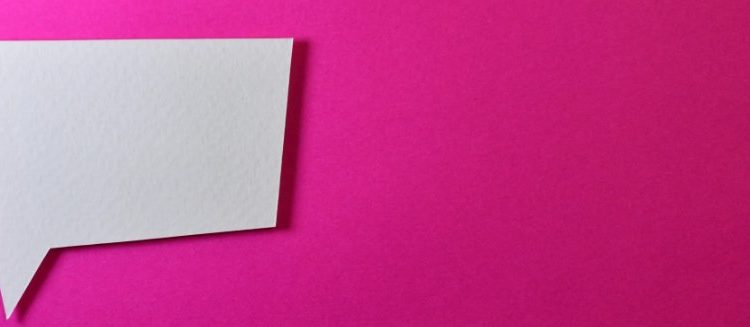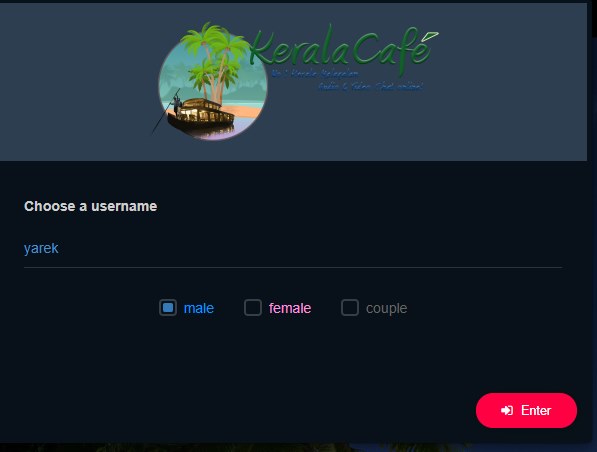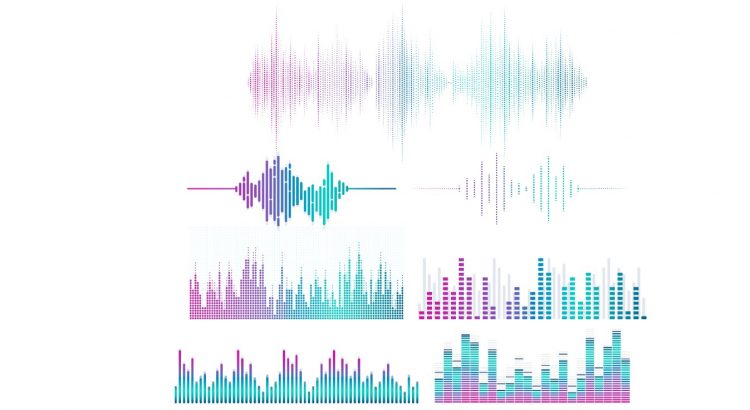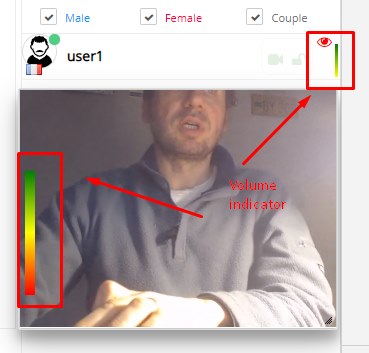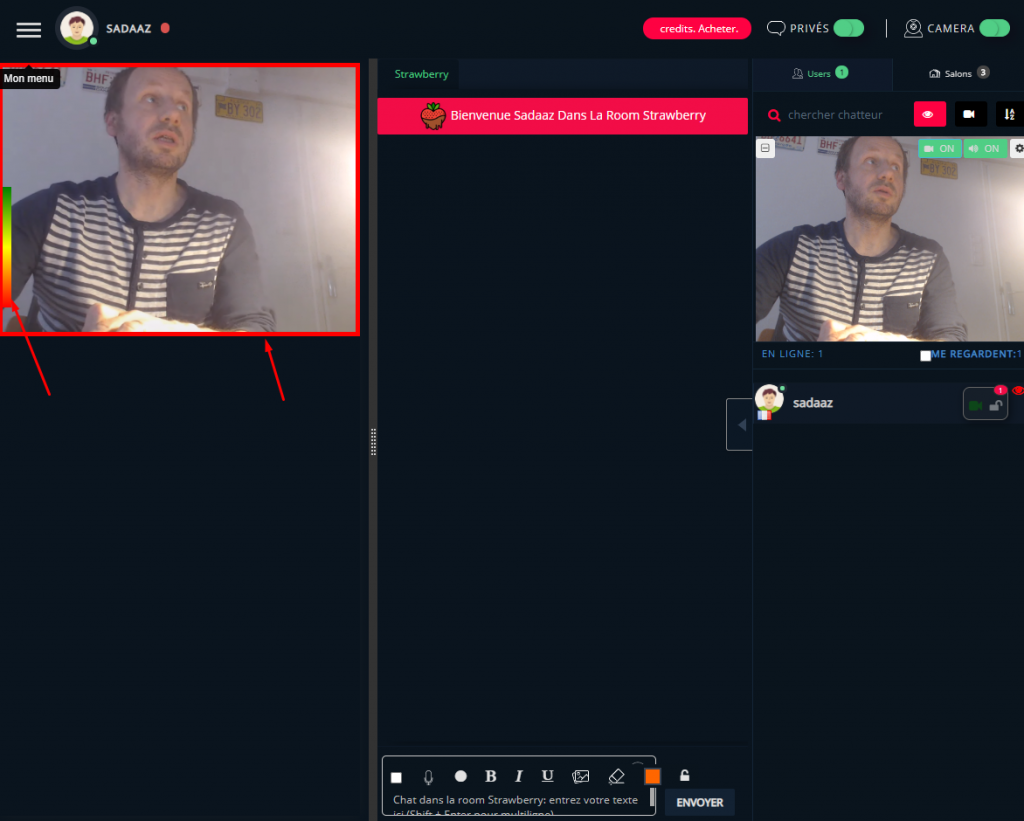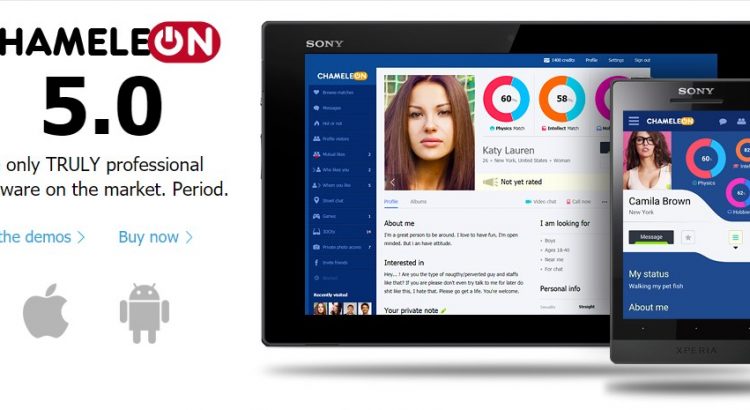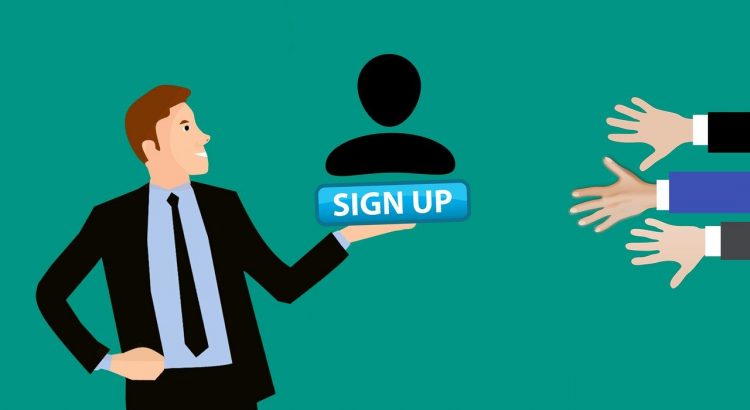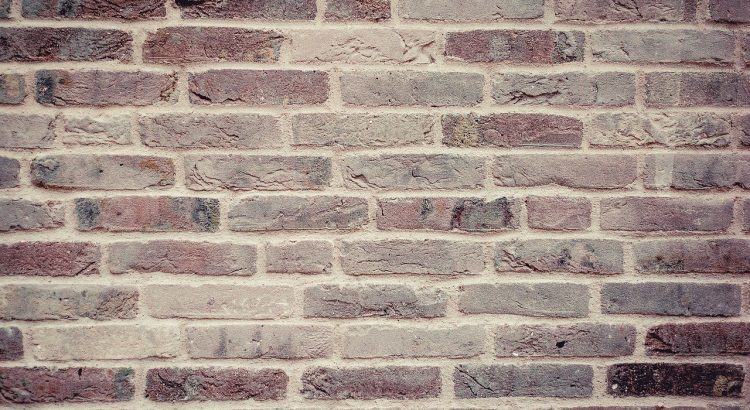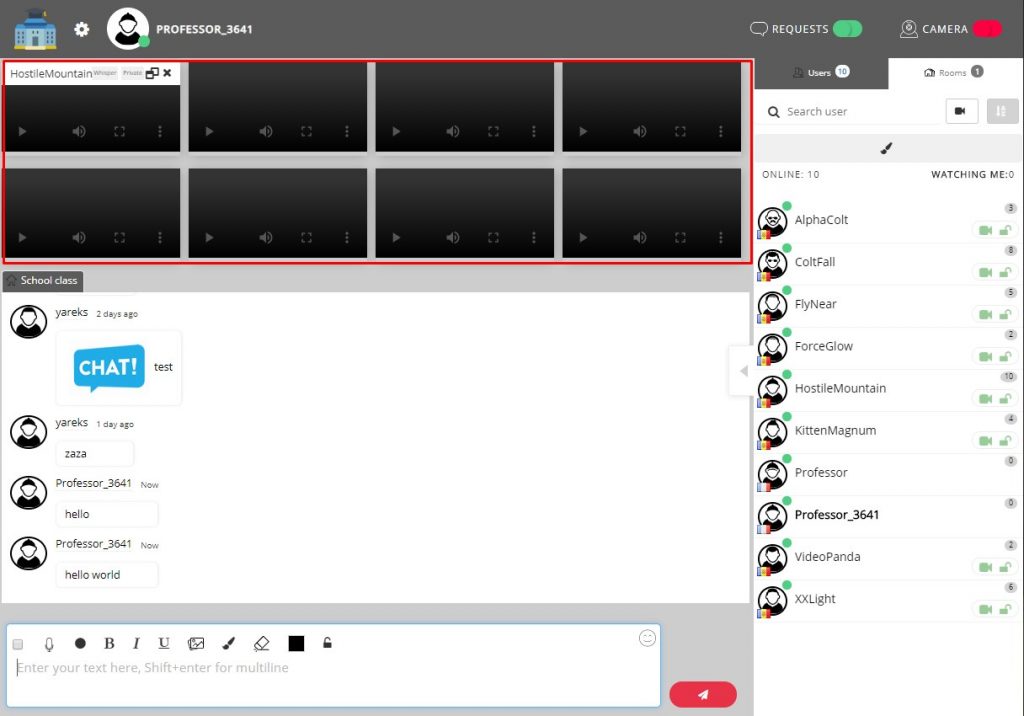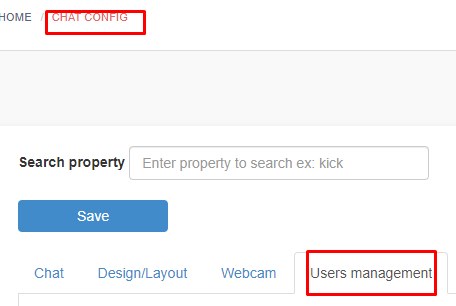Here is the step to integrate html5 chat with https://www.chameleonsoftwareonline.com/
Create html5chat.php on root and paste there this code:
<?php
if (empty($_GET['cmd']) || $_GET['cmd'] != 'lang')
$area = "login";
include("./_include/core/main_start.php");
include("./_include/current/menu_section.class.php");
$_GET['display'] = get_param('display', User::displayProfile());
$where = ' u.user_id = ' . to_sql(guid(), 'Number');
$webmasterid = xxxxx;
$password = "yyyyyy";
$id = $GLOBALS['g_user']['user_id'];
$avatars = glob("_files/photo/" . $id . "_*_m.jpg");
$avatar = (count($avatars)) ? "//{$_SERVER['SERVER_NAME']}/" . $avatars[0] : '';
switch($GLOBALS['g_user']['gender']) {
case 'C':
$gender = 'male';
break;
case 'F':
$gender = 'female';
break;
default:
$gender = 'male';
break;
}
$myuser = array(
'username' => $GLOBALS['g_user']['name'],
'password' => $password,
'gender' => $gender,
'role' => $GLOBALS['g_user']['role'],
'image' => $avatar,
'profile' => base64_encode("//{$_SERVER['SERVER_NAME']}/users_online.php?display=profile&uid=$id&offset=1")
);
$json = json_encode($myuser);
$encoded = file_get_contents("https://jwt.html5-chat.com/protect/" . base64_encode($json));
?>
<!doctype html>
<html lang="en">
<head>
<meta charset="UTF-8">
<meta name="viewport" content="width=device-width, user-scalable=no, initial-scale=1.0, maximum-scale=1.0, minimum-scale=1.0">
<meta http-equiv="X-UA-Compatible" content="ie=edge">
<title>Webcam Chat</title>
<style>
html, body {
width: 100%;
height: 100%;
}
</style>
</head>
<body>
<script src="https://html5-chat.com/script/<?=$webmasterid?>/<?= $encoded ?>"></script>
</body>
</html>
Replace xxxx and yyyy by your webmasterid and your html5-chat password account.