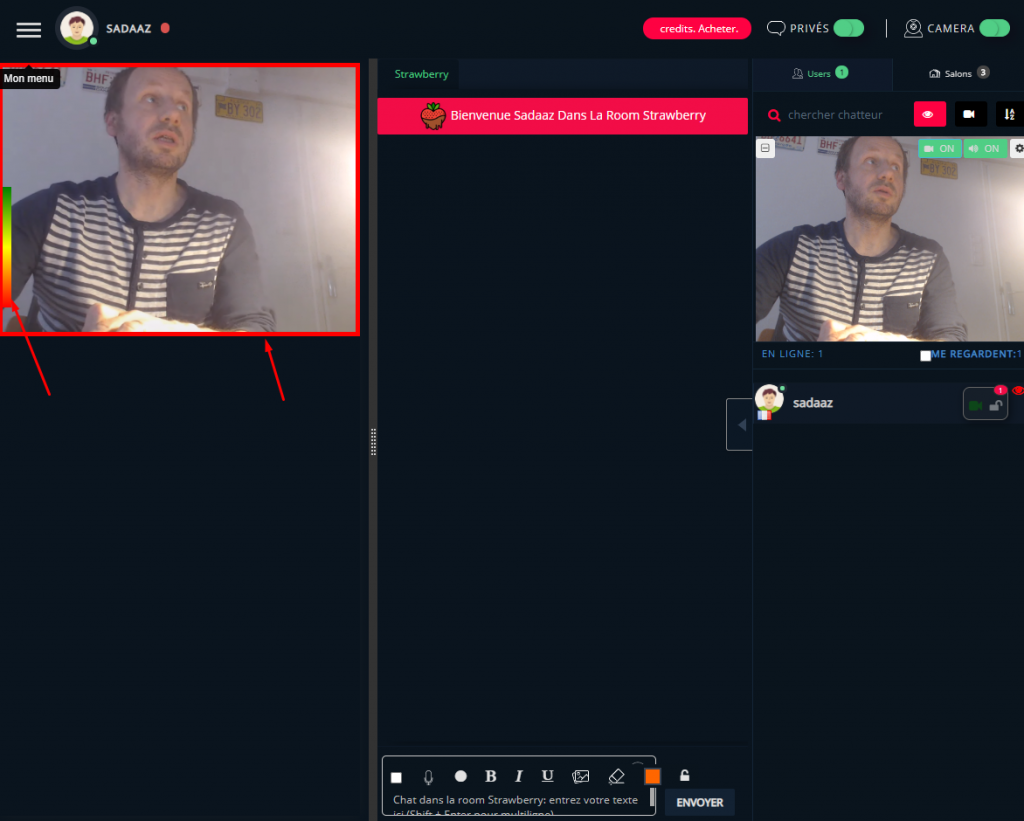You can now control the web radio :
- play a webradio on ALL users
- Stop a webradio on ALL users
- change the webradio url in real time

To add this feature, you need to go to chatadmin/roles and check the new property:
“Can administrate web radio“

You can now control the web radio :

To add this feature, you need to go to chatadmin/roles and check the new property:
“Can administrate web radio“
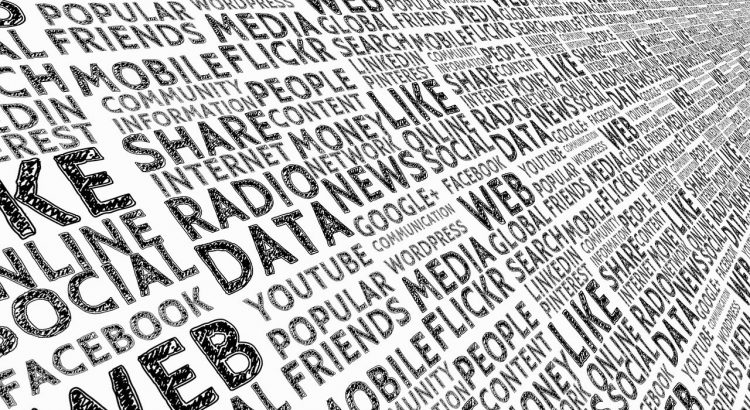
In the chat text bar, you can now group text attributes (Bold, Italic, Underline and color) in 1 button to gain some extra place.
You just need to check the parameter groupTextAttributes in your chatadmin/config/design panel


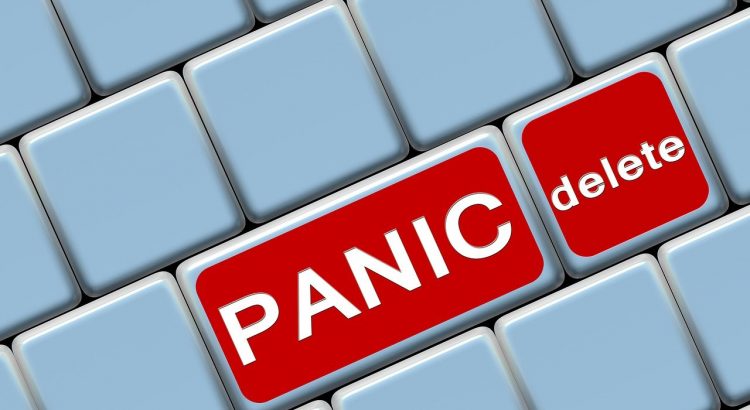
We have added 3 new rules for dynamic rooms. Dynamic rooms are real time created rooms by users (you can enable them in your chatadmin roles panel: can create room)
In your chatadmin config/Chat, you can find now a new select box “When a dynamic room is deleted ?” that has 3 possibles states
Notice that a dynamic room can be deleted directly in the chat.
You can define who can delete dynamic room from chatadmin roles:
canDeleteRoom : this role can delete ANY dynamic role (should be reserved to admins or moderators)
candeleteHisRoom : this room can delete only his own room

When you choose chat type: window, your private chat will open in individual draggable, resizeable windows.
Now you can start an exclusive webcam video chat inside that individual windows: you just need to check the option: “Private tab window has webcam” inside your chatadmin / config / webcam panel
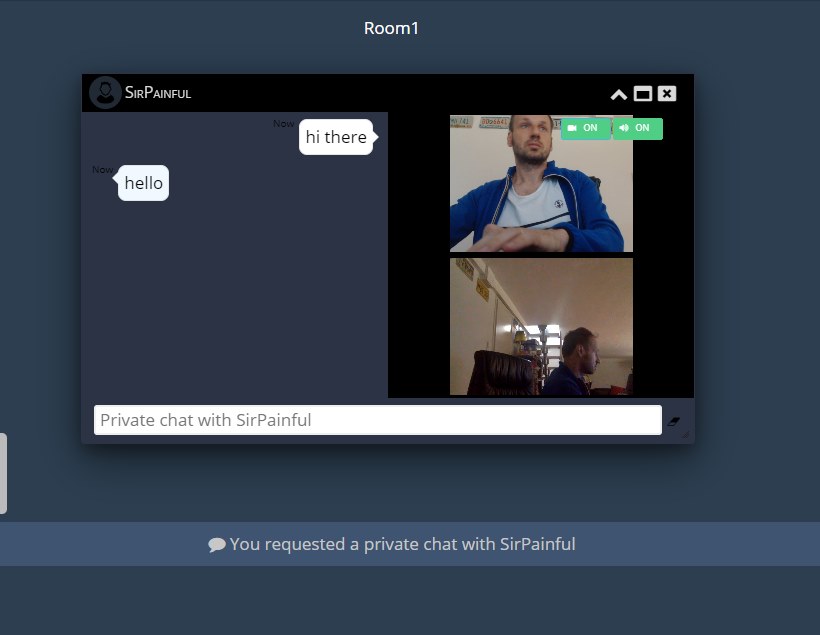
Notice that this webcam is EXCLUSIVE to an user: other users will not be able to watch at you and also, you cannot open many individuals webcams at the same time.
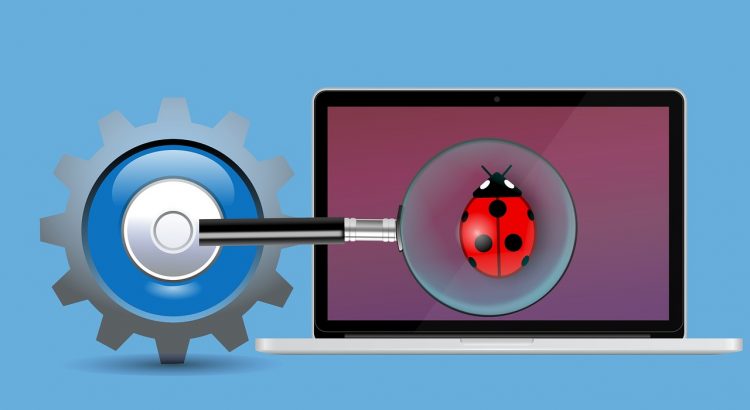
These last days, bitdefender antivirus was signaling html5 chat script as “trojan Js:Tryxos:4440”
That was of course a false positive.
We opened a ticket with Bitdefender and also updated our script so it is not seen as a false positive.
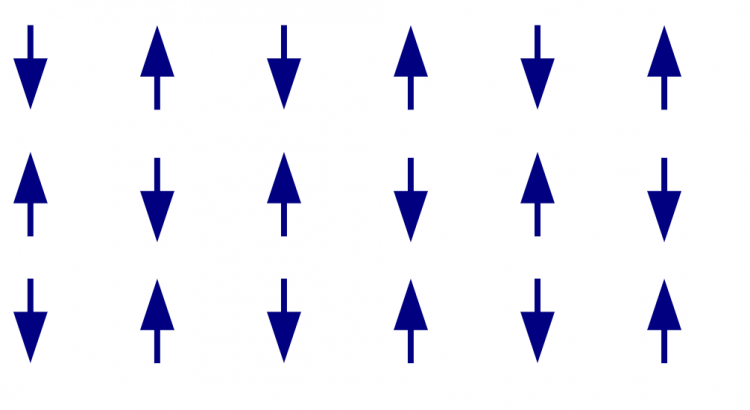
It is now possible to sort user by role.
ex: you need admin to be displayed before moderators, then users then guests.
In your config panel, choose config, under tab “users” you can now choose: sorting by role-power
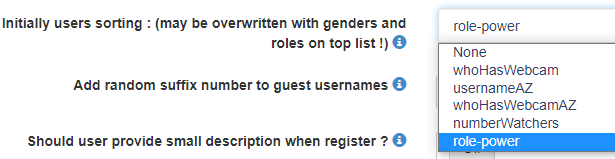
Then you just need to click the role sorting button in your chat and users will be ordered by their roles.
Notice that you can define what role should be displayed in priority: roles have “power” property (you can find that in roles in you chat panel). Ex: admin has role of 9 (high priority) and guest has role of 0 (low priority). You can change these priorities by editing the power field.
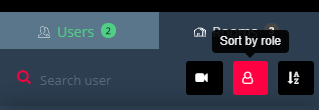

When the same user sends messages, these messages can be grouped together.
This feature is enabled by default and can be enabled/disabled in your chatadmin panel under:
config / Design/layout
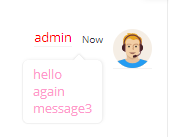
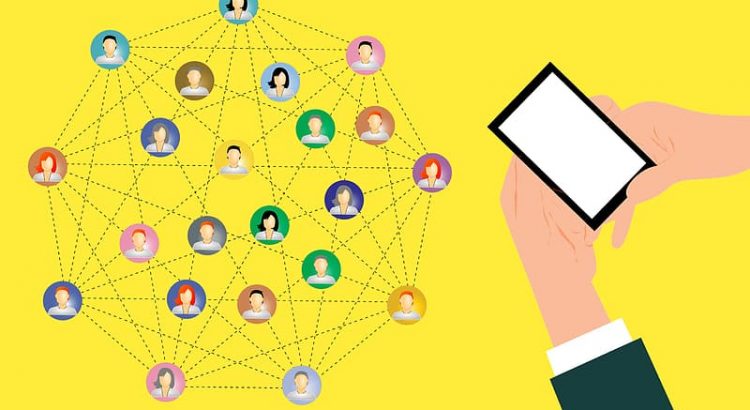
You can now enable info window modal (show profile of user) in html5 chat.
Steps:

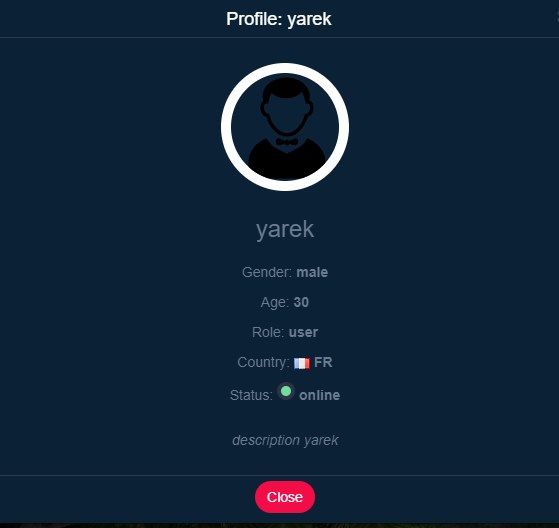
Notice that there is a new fields added to user’s properties called “description“. This is a field user can fill when he registers the chat, or you can also pass it as JWT parameter
To enable that field, you need to to to /chatadmin/config/users management and enable “Should user provide small description when register “
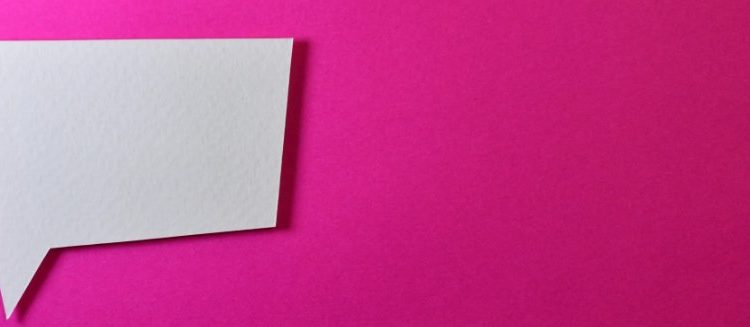
You can now add a logo/image (better if PNG format) at your login screen to customize more your chat.
This new feature is in /chatadmin/config/design
You just have to upload your own picture.
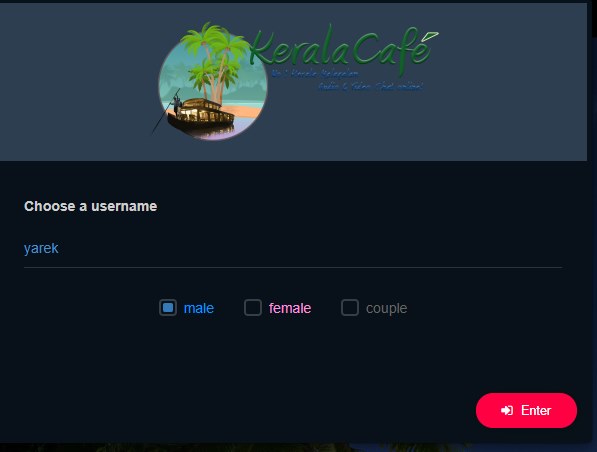
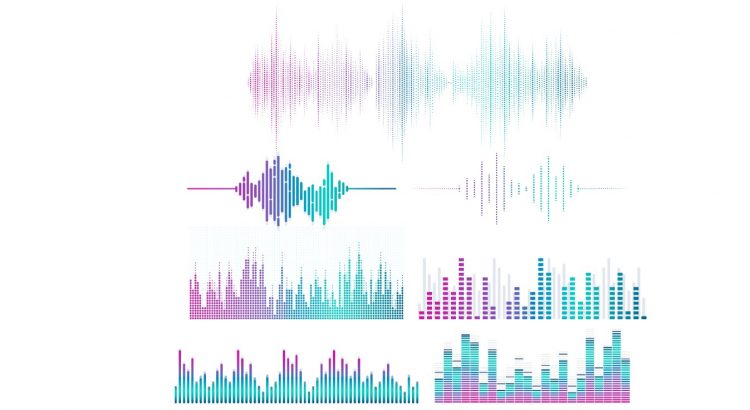
You can now have a visual volume indicator inside any webcam.
To enable that feature, go to chatadmin/config/webcam and set
Display user volume
The volume will be displayed inside the webcam and inside the userlist
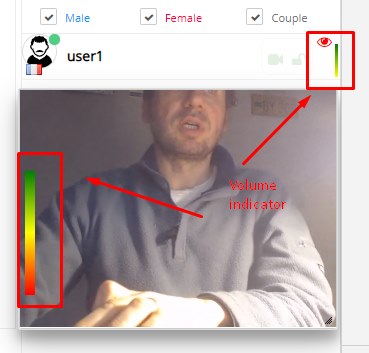
You can also display an effect on video (red border) when volume is detected (when user speaks or streams sound): you have to check this propetry:
Add red border on webcam when volume detected (addEffectOnVolumeDetection) in chatadmin/config/webcam