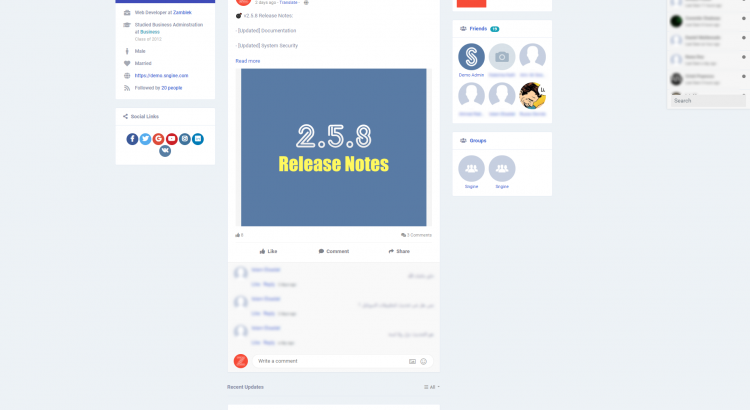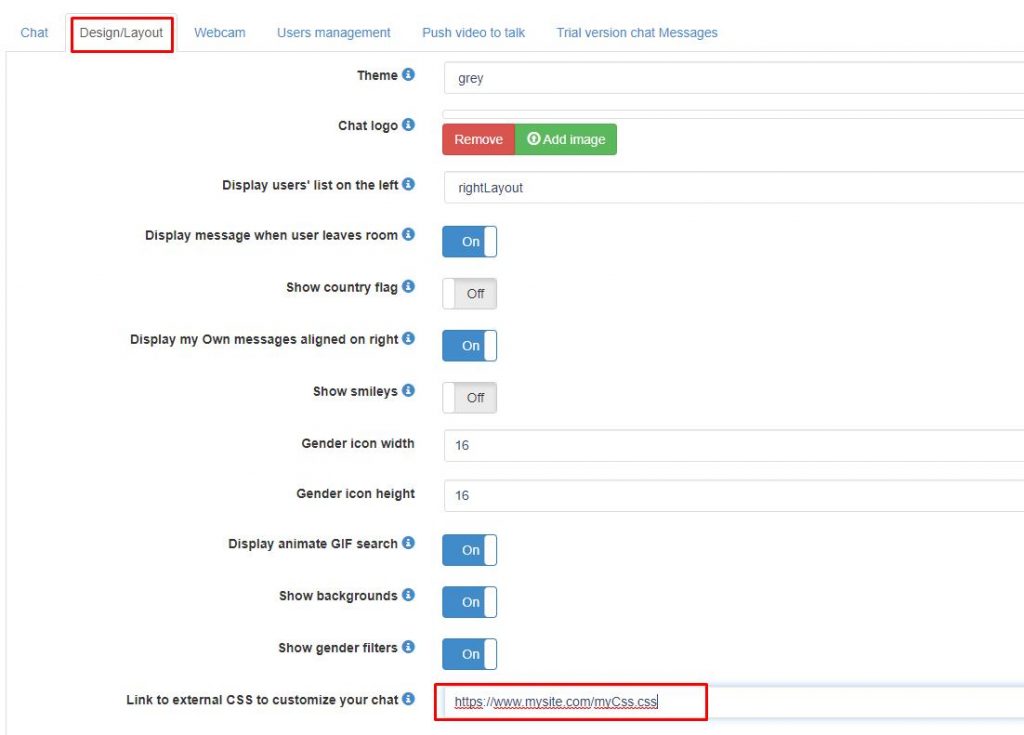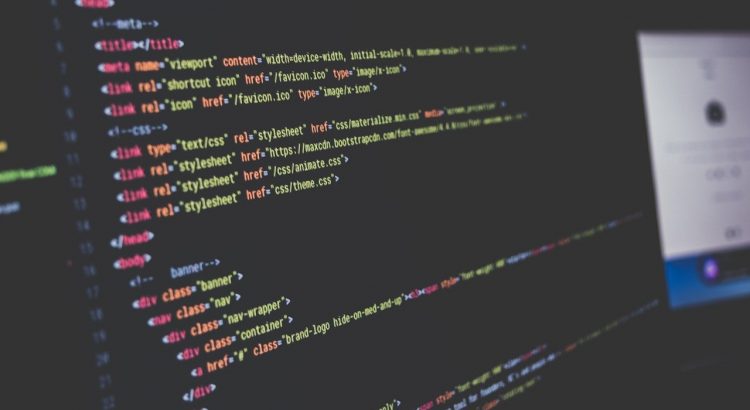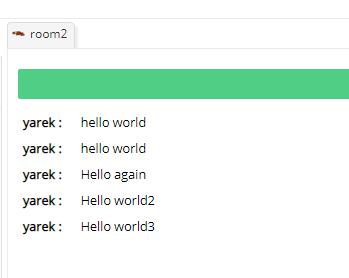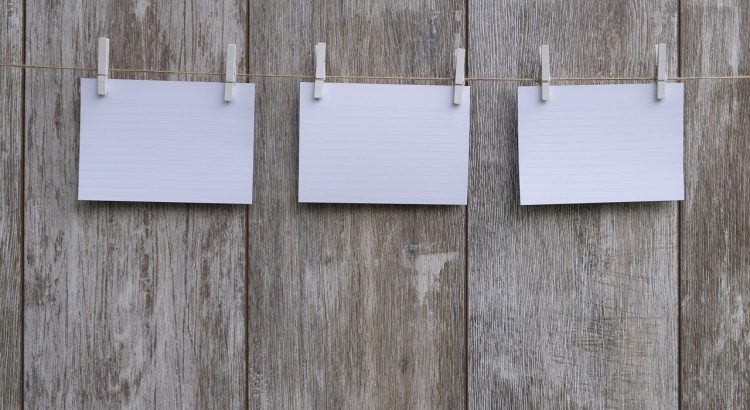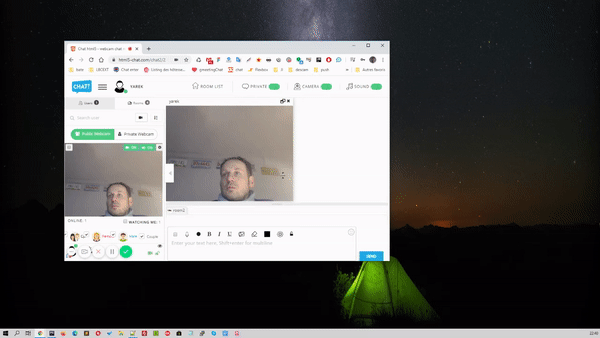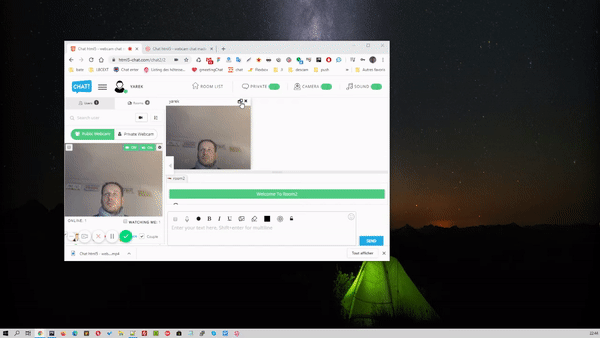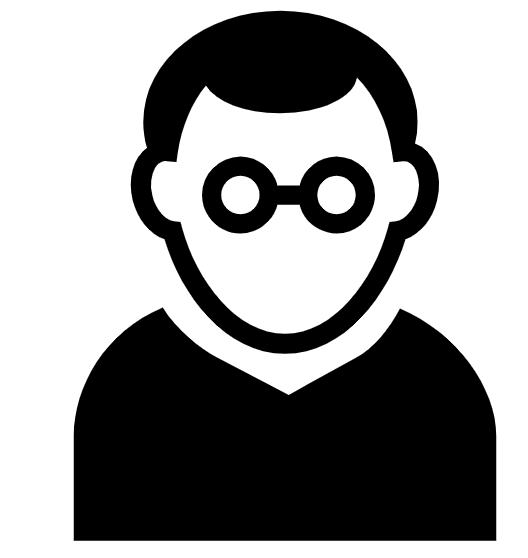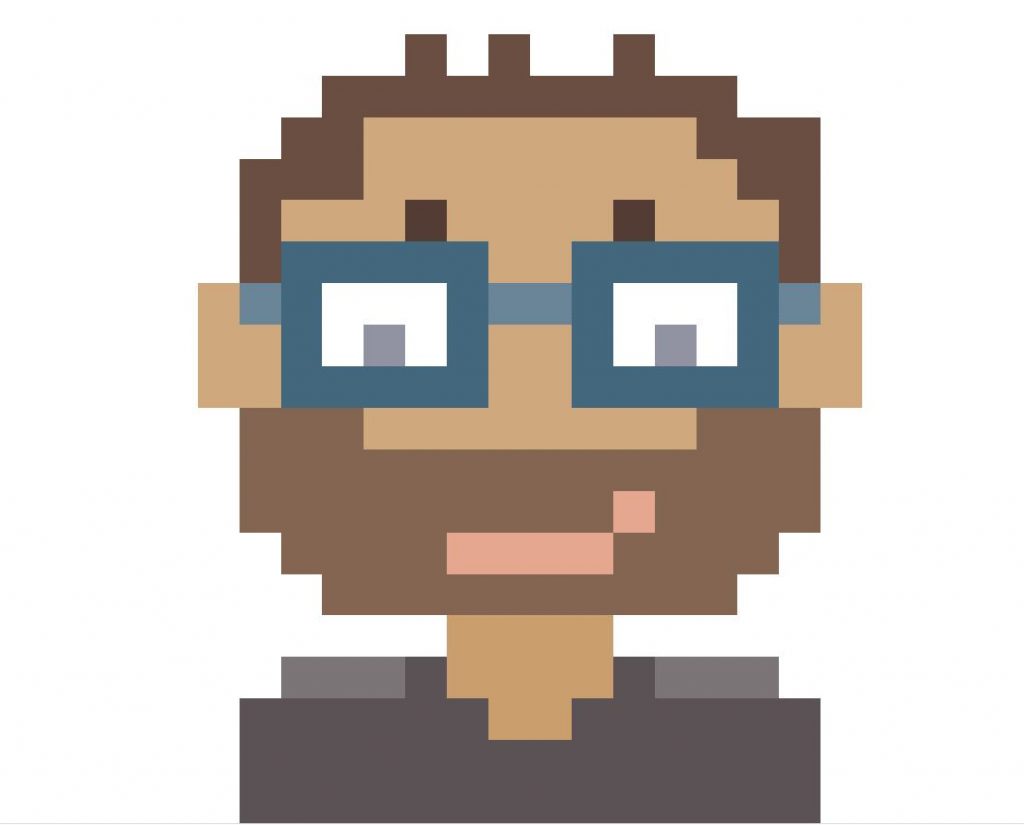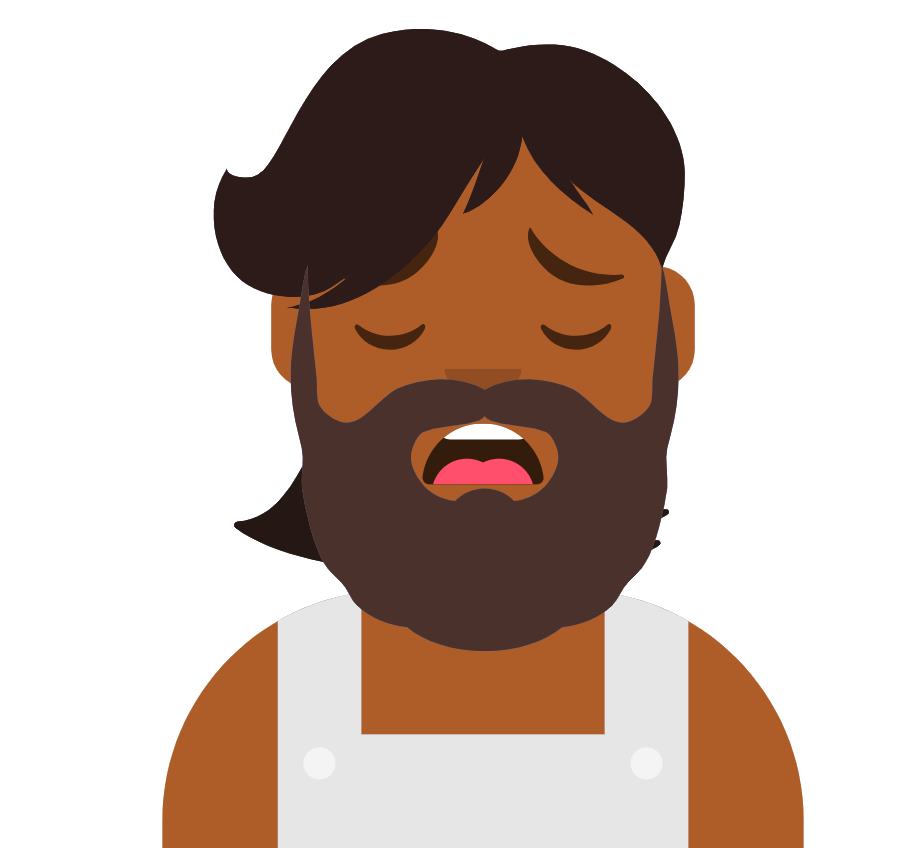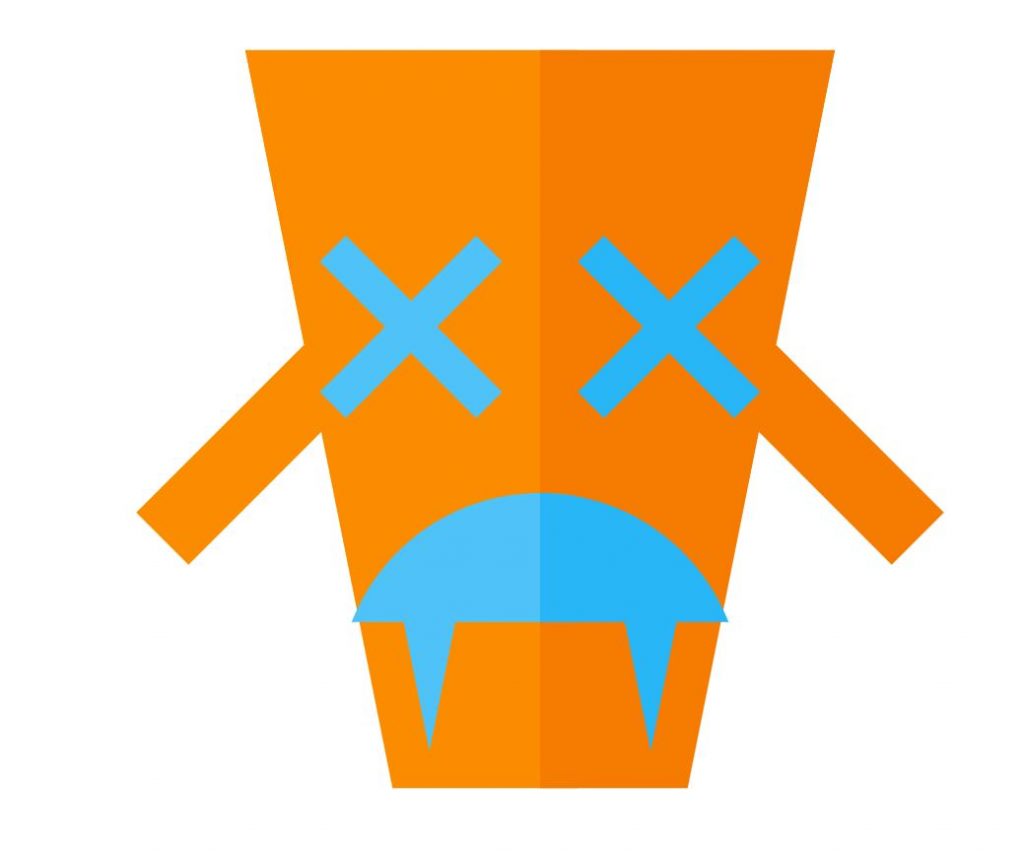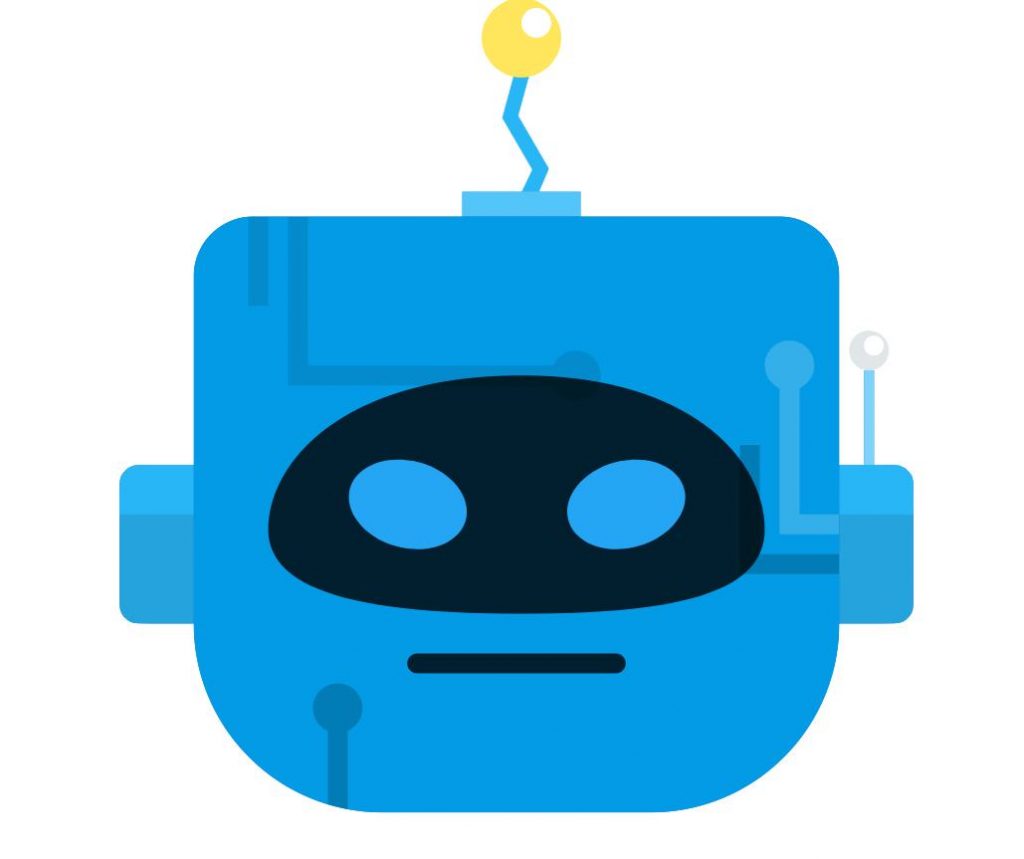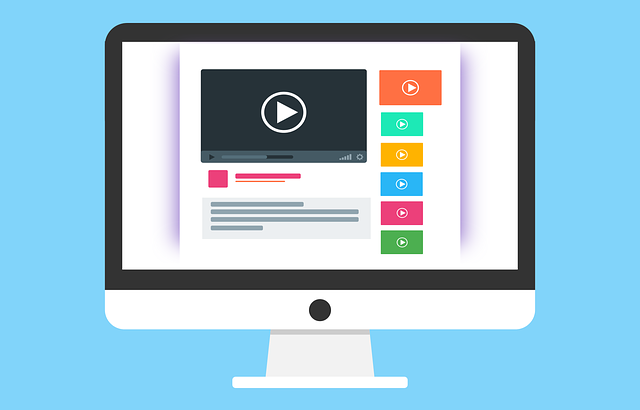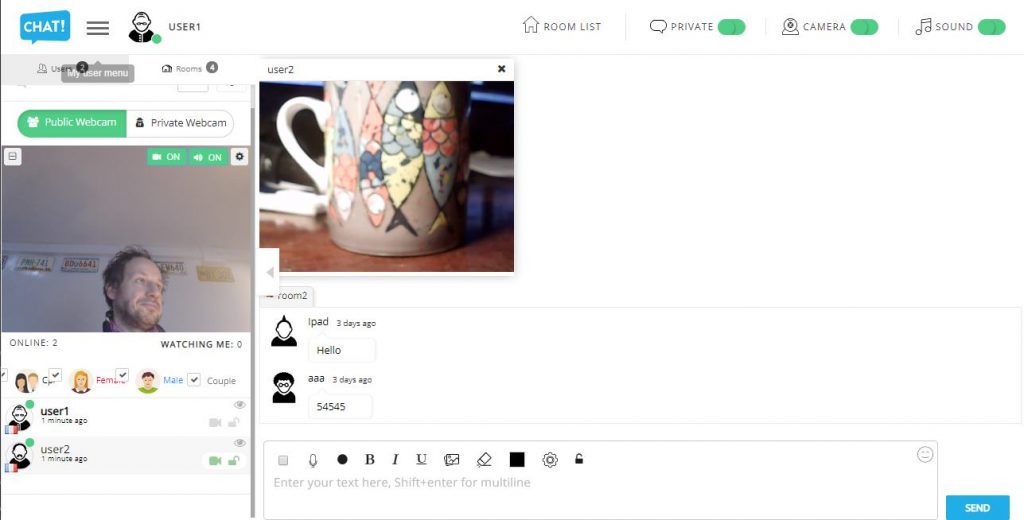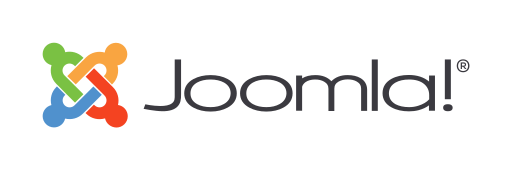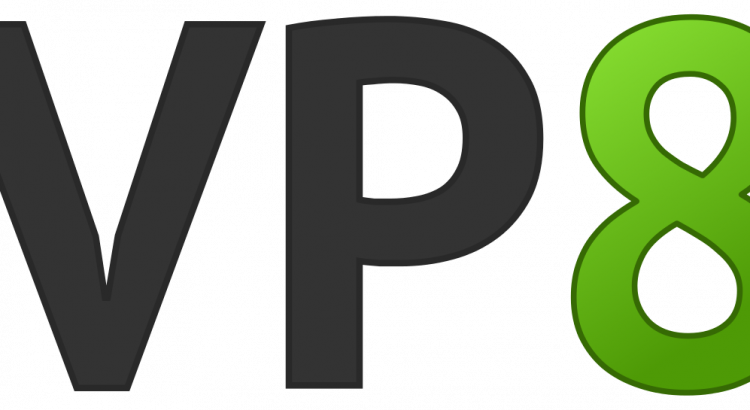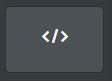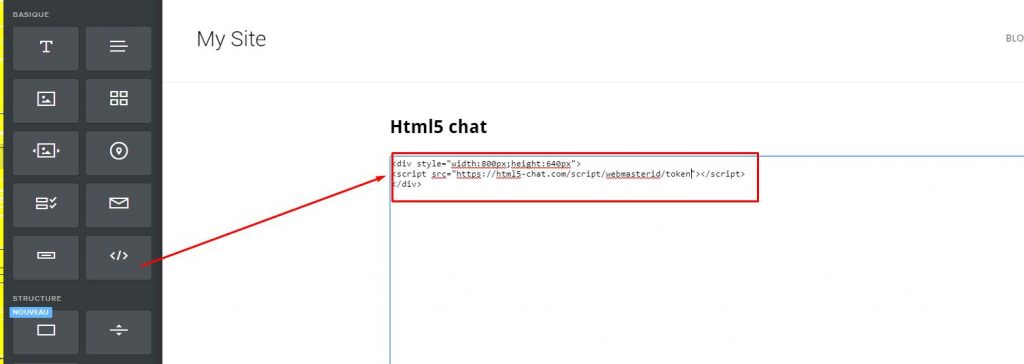Sngine – The Ultimate PHP Social Network Platform is a cool php script.
How to integrate html5 chat into that script ?
Edit the .htaccess file and add these lines:
# Chat
RewriteRule ^chat/?$ chat.php [L,QSA]
Create chat.php file and paste this code:
<?php
$webmasterid = xxxx; // your webmasterid html5chat account
$password = 'yyyy'; // your html5 chat password
require('bootloader.php');
if (!isset($user) || !isset($user->_data) || !isset($user->_data) || !isset($user->_data['user_id'])) {
header('Location:/');
}
if ($user->_is_admin) {
$role = 'admin';
} else if ($user->_is_moderator) {
$role = 'moderator';
} else {
$role ='user';
}
$user = $user->_data;
$json = json_encode(array(
'id' => $user['user_id'],
'username' => $user['user_name'],
'password' => $password,
'gender' => $user['user_gender'],
'role' => $role,
'image' => base64_encode($user['user_picture']),
'profile' => "https://yoursite.com/{user['user_name']}"
)
);
$encoded = file_get_contents("https://jwt.html5-chat.com/protect/" . base64_encode($json));
?>
<!doctype html>
<html lang="en">
<head>
<meta charset="UTF-8">
<meta name="viewport" content="width=device-width, user-scalable=no, initial-scale=1.0, maximum-scale=1.0, minimum-scale=1.0">
<meta http-equiv="X-UA-Compatible" content="ie=edge">
<title>Chat</title>
<style>
html, body, #chatContainer {
width: 100%;
height: 100%;
margin: 0;
padding: 0;
}
</style>
</head>
<body>
<div id="chatContainer">
<script src="https://html5-chat.com/script/<?= $webmasterid ?>/<?= $encoded ?>"></script>
</div>
</body>
</html>
Edit the first lines and put your own data
$webmasterid = xxxx; $password = 'yyyy';
Then navigate to yourSite.com/chat
and you should see WHOLE page html5 chat