You can now control the web radio :
- play a webradio on ALL users
- Stop a webradio on ALL users
- change the webradio url in real time

To add this feature, you need to go to chatadmin/roles and check the new property:
“Can administrate web radio“

You can now control the web radio :

To add this feature, you need to go to chatadmin/roles and check the new property:
“Can administrate web radio“
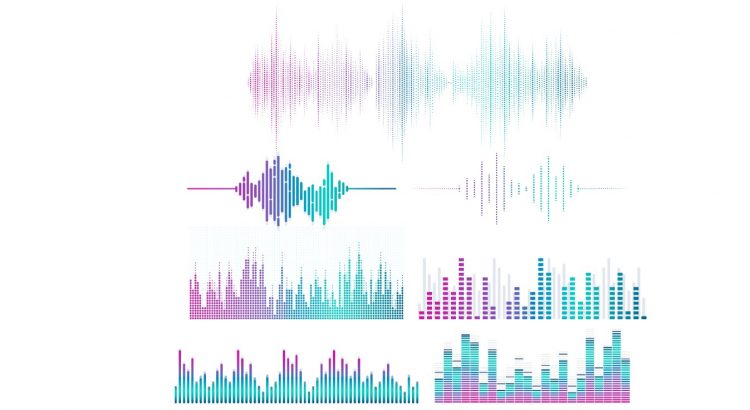
You can now have a visual volume indicator inside any webcam.
To enable that feature, go to chatadmin/config/webcam and set
Display user volume
The volume will be displayed inside the webcam and inside the userlist
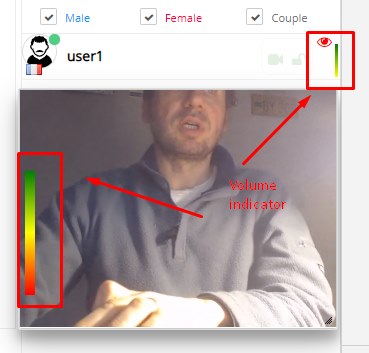
You can also display an effect on video (red border) when volume is detected (when user speaks or streams sound): you have to check this propetry:
Add red border on webcam when volume detected (addEffectOnVolumeDetection) in chatadmin/config/webcam
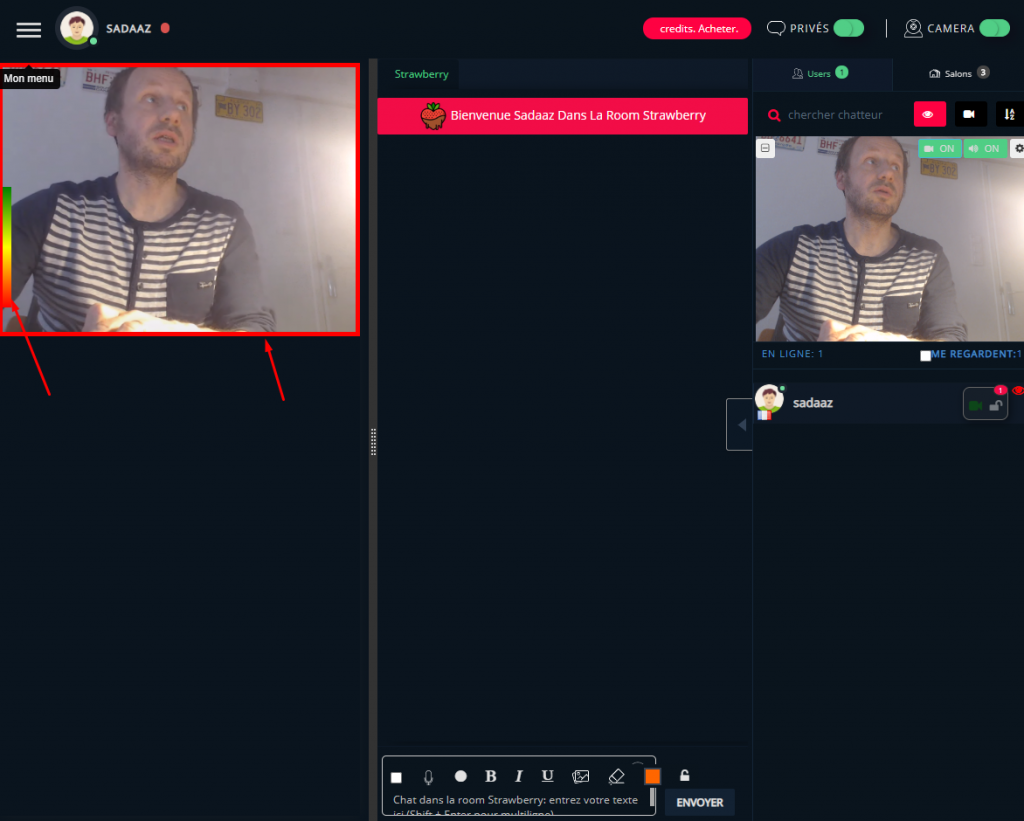
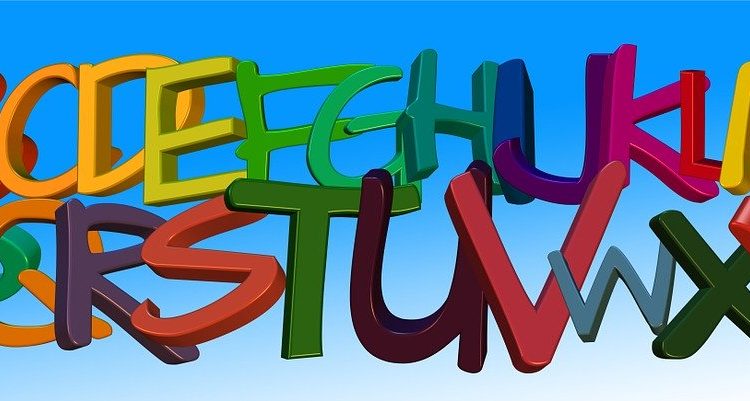
You can change all the CSS injecting some external CSS link to the chat as described in that post and also this one
However, we added the way to change the chat text size directly on client’s side: you can access that from the config button in text input bar:
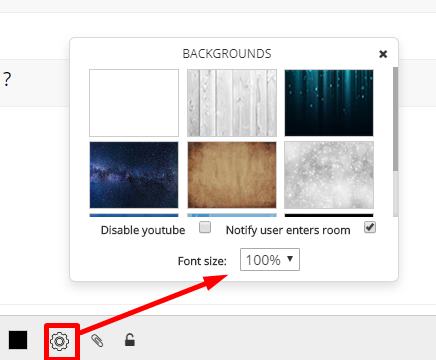
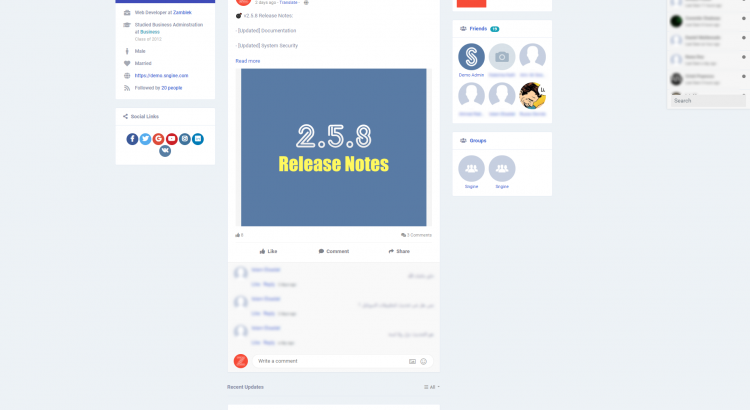
Sngine – The Ultimate PHP Social Network Platform is a cool php script.
How to integrate html5 chat into that script ?
Edit the .htaccess file and add these lines:
# Chat
RewriteRule ^chat/?$ chat.php [L,QSA]
Create chat.php file and paste this code:
<?php
$webmasterid = xxxx; // your webmasterid html5chat account
$password = 'yyyy'; // your html5 chat password
require('bootloader.php');
if (!isset($user) || !isset($user->_data) || !isset($user->_data) || !isset($user->_data['user_id'])) {
header('Location:/');
}
if ($user->_is_admin) {
$role = 'admin';
} else if ($user->_is_moderator) {
$role = 'moderator';
} else {
$role ='user';
}
$user = $user->_data;
$json = json_encode(array(
'id' => $user['user_id'],
'username' => $user['user_name'],
'password' => $password,
'gender' => $user['user_gender'],
'role' => $role,
'image' => base64_encode($user['user_picture']),
'profile' => "https://yoursite.com/{user['user_name']}"
)
);
$encoded = file_get_contents("https://jwt.html5-chat.com/protect/" . base64_encode($json));
?>
<!doctype html>
<html lang="en">
<head>
<meta charset="UTF-8">
<meta name="viewport" content="width=device-width, user-scalable=no, initial-scale=1.0, maximum-scale=1.0, minimum-scale=1.0">
<meta http-equiv="X-UA-Compatible" content="ie=edge">
<title>Chat</title>
<style>
html, body, #chatContainer {
width: 100%;
height: 100%;
margin: 0;
padding: 0;
}
</style>
</head>
<body>
<div id="chatContainer">
<script src="https://html5-chat.com/script/<?= $webmasterid ?>/<?= $encoded ?>"></script>
</div>
</body>
</html>
Edit the first lines and put your own data
$webmasterid = xxxx; $password = 'yyyy';
Then navigate to yourSite.com/chat
and you should see WHOLE page html5 chat

You can set a global webradio player for whole site. Just go to your chatadmin / config and specify a valid https resource for your radio
You can now specify a webradio per room. Just go your chatadmin/room and specify (or leave blank) a web radio url for each room
In fact the webradio is just a html <audio> element.
So it is quite limited to make some customizations. However we will add some better player soon like: https://www.mediaelementjs.com/
Google is your friend: You can easily find thousands of free radios
ex: http://dir.xiph.org/
But.. make sure they are playable inside the html5 <audio>element (mostly of time they should be .mp3 files)
This is also a frequent question. You can now start webcam muted in a room. (go to your chatadmin ->rooms)
But you can also assign muted webcam per role.
(go to chatadmin->roles->advanced)
Ex: admin And DJ roles will have webcam no muted, whereas roles like guest and user will have their webcam muted

This is a common question we receive. The answer is obvious to who knows some CSS.
I recommend to read the post about customizing the design with CSS.
First, it is really important you learn CSS since design on web is totally related to CSS. Let add a background image for you chat step by step
#container {
background-image: url("https://c.pxhere.com/images/d1/a4/ccfdcc5bc5f116abc867b0e9c7f7-1458005.jpg!d");
background-size: cover;
}
#tabs .nav-tabs {
background-color: inherit;
}
#roomsContainer2, #usersContainer2, #friendsContainer2 {
background-color: inherit;
}
#footer {
background-color: inherit;
}
#tabs .tab-pane {
background-color: inherit;
}
#tabs {
background-color: inherit;
}
#usersContainer {
background-color: inherit!important;
}
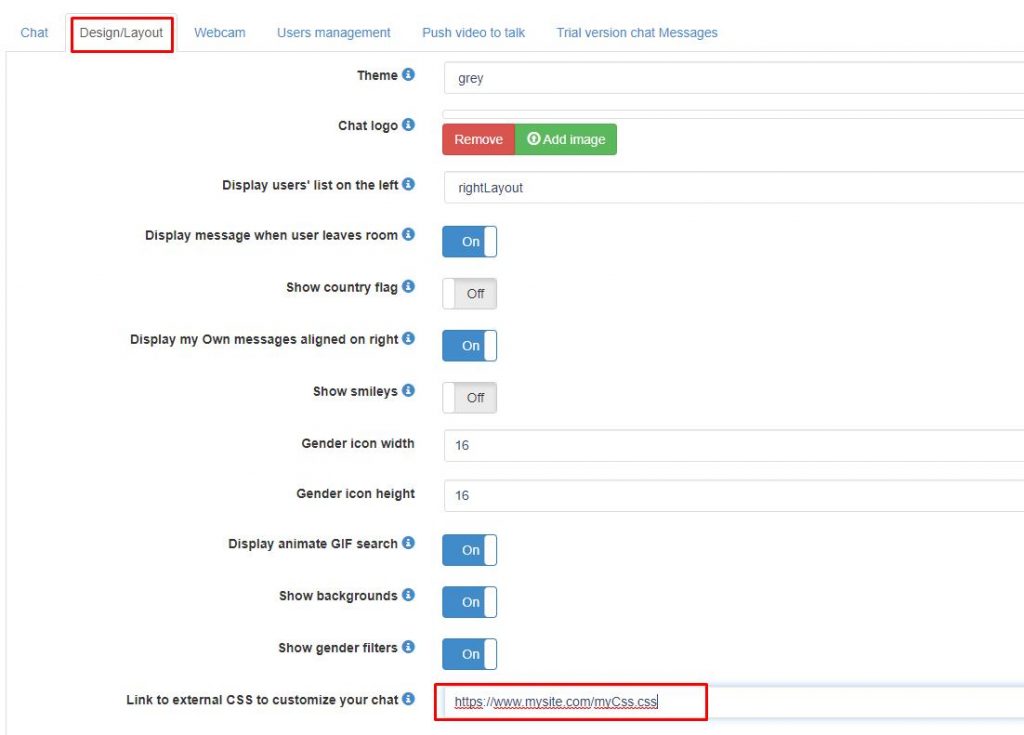
6. and that’s all: the background image should be inside your chat
This is also the procedure to change the design of any element of your chat. With CSS you can customize EVERYTHING you want, including the layout.
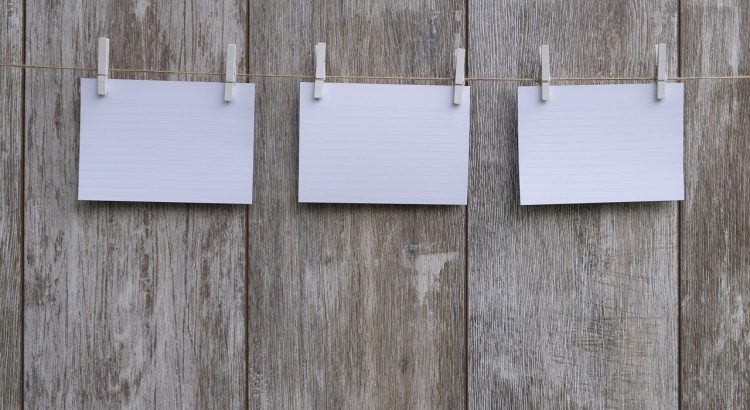
The tab mode in html5 chat has now two new features. (the tab mode is one of the display mode available in chat). It displays webcams on top of the screen. These webcams are sortable
You can use the splitter to resize the webcams.
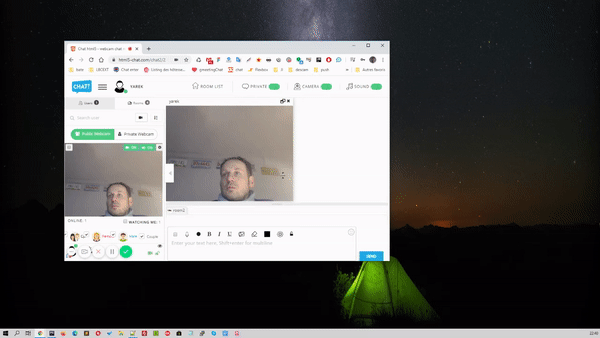
You can pop out the windows from the tab and make them independent draggable and resizable windows and pop them back to the stack.
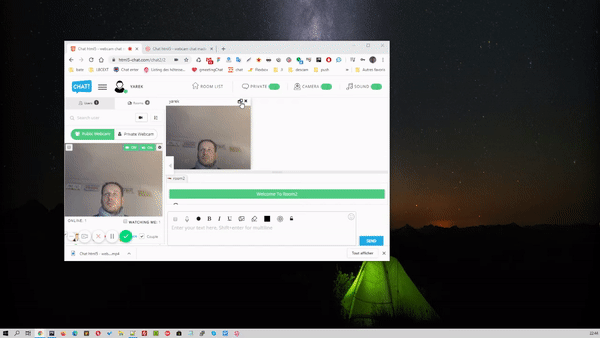
To enable the tab mode, just go to your chatadmin and set the display mode as “tab“
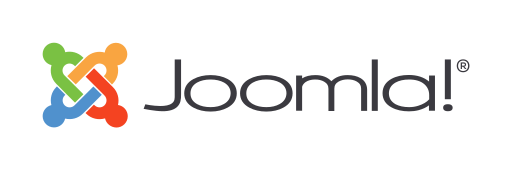
To run the Joomla plugin in full screen mode, you need to edit the plugin located in
/plugins/content/html5chat/html5chat.php
and change the content of $script by
$script = "<style>
#iframeChat {
height: 100%;
width: 100%;
border: none;
position: absolute;
left: 0px;
top: 0px;
z-index: 9999;
}
</style>";
$script.= "<script src='https://html5-chat.com/joomla/$webmasterid/$encoded'></script>";
$script.="<script>
jQuery('#iframeChat').detach().appendTo('body');
</script>";You chat should then appear in FULL screen above all elements.
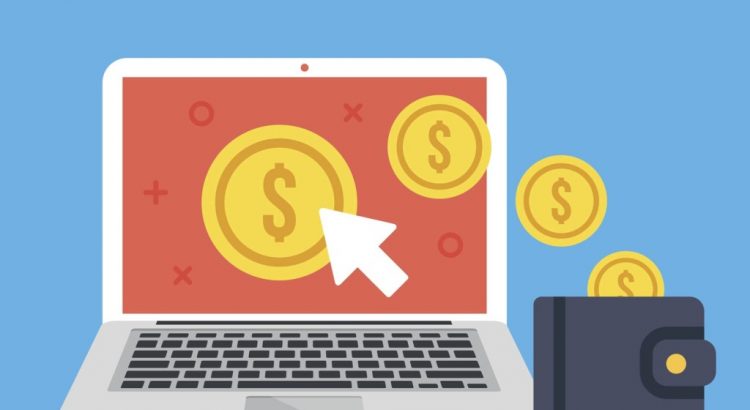
A new exciting feature: Pay per view mode with HTML5 chat is now available for paid (registered users)
Pay per view is a special kind of chat where a performer displays his webcam to watchers. This is 1 to many chat : indeed a conference mode chat.
A watcher can request a private chat to performer. If the performer accepts, other users will be ejected from the room and private chat between the performer and requester starts.
During the private chat, credits from user are decremented and private session data records duration of the private chat. This is why it is called : pay per view: as long as user stays in private chat, he pays (credits) for the show.
This pay per view mode is suitable for:
A webmaster can have many performers. When user arrives to the performers wall, he will see performers photo avatars and status: online, offline or busy (already in private chat). He clicks on the performer’s picture and enter the performer’s avatar. If he has credits, he can request a private chat and private chat will start as soon as performer accepts it.
We have 2 different pay per view mode integration:
If you need the external mode but do not have enough coding knowledge, we can do the job for extra cost. Please contact us by skype: proxymis
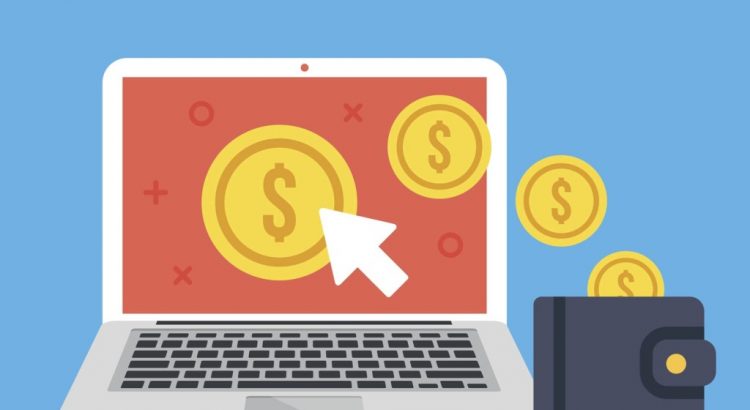
The external mode allows you to host all data (like payments history, liveshows history, performer data) on your own server. However the webrtc chat is hosted on html5 chat servers.
This means that your server and the chat will have to communicate together. They will communicate through AJAX REST calls. That’s why you need to implement on your server some JSON answers so the html5 chat can request your server.
This means: you need developer knowledge to do that. If you do not have some, you can ask a freelancer to do the job for you (we can also do that for an extra fee). You can also choose the easy embed way to integrate the payPerView as described here. However the embed method means that all data are stored on our servers.
You have to create yourself these 2 pages that will be stored on your own server.
In the external embed mode, you will have to store all data (models, payments, shows history). Here we provide some data structures you will need (but you can modify them or use your own)
Table ppv_tips : this is the most important table: it stores all tips that a performer receives from an user (as tip or as private live show).
We recommend you use the same structure as the one we provide here.
CREATE TABLE ppv_tips (
id bigint(20) NOT NULL,
date datetime NOT NULL,
action enum('tips','liveshow') CHARACTER SET utf8 DEFAULT 'tips' COMMENT 'is that tips or show ?',
userid int(11) NOT NULL,
performerid int(11) NOT NULL,
credits int(11) NOT NULL DEFAULT '0',
price decimal(10,3) NOT NULL DEFAULT '0.000' COMMENT 'price of the tip',
performerBenefit decimal(10,3) NOT NULL DEFAULT '0.000' COMMENT 'benefit a performer will get from that tip'
) ENGINE=InnoDB DEFAULT CHARSET=utf8mb4;
ALTER TABLE ppv_tips
ADD PRIMARY KEY (id);
ALTER TABLE ppv_tips
MODIFY id bigint(20) NOT NULL AUTO_INCREMENT;
Table ppv_item: table when you store items that clients will purchase (ex: 600 credits for 10$)
When an user purchases an item, you have simply to update his credits.
CREATE TABLE ppv_item (
id int(11) NOT NULL,
seconds int(11) NOT NULL DEFAULT '600',
price decimal(10,2) NOT NULL DEFAULT '10.00',
description varchar(255) CHARACTER SET utf8 NOT NULL
) ENGINE=InnoDB DEFAULT CHARSET=utf8mb4 COMMENT='prices of credits';
ALTER TABLE ppv_item
MODIFY id int(11) NOT NULL AUTO_INCREMENT;
The ppv_paypal : table that will store all transactions done using paypal (you can of course use any payment you want)
CREATE TABLE ppv_paypal (
id int(11) NOT NULL,
txn_id int(11) NOT NULL COMMENT 'transaction Paypal',
webmasterid int(11) NOT NULL,
userid int(11) NOT NULL,
price decimal(10,2) NOT NULL,
credits int(11) NOT NULL,
ppv_itemid int(11) NOT NULL,
item_name varchar(100) NOT NULL,
date timestamp NOT NULL DEFAULT CURRENT_TIMESTAMP,
log text NOT NULL
) ENGINE=InnoDB DEFAULT CHARSET=utf8mb4;
ALTER TABLE ppv_paypal
ADD PRIMARY KEY (id),
ADD KEY userid (userid),
ADD KEY ppv_itemid (ppv_itemid);
ALTER TABLE ppv_paypal
MODIFY id int(11) NOT NULL AUTO_INCREMENT;
Now, when you created all data structures, you will need the HTML5 chat to be able to communicate with your server, especially to update the data you will store in the tables you created.
This article is still under construction. Please come back later….