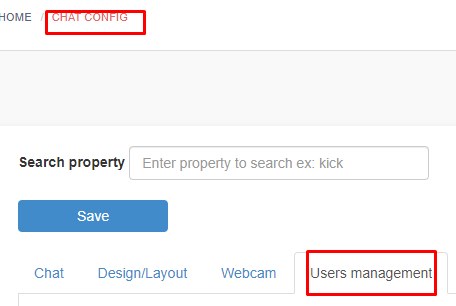In the chat text bar, you can now group text attributes (Bold, Italic, Underline and color) in 1 button to gain some extra place.
You just need to check the parameter groupTextAttributes in your chatadmin/config/design panel


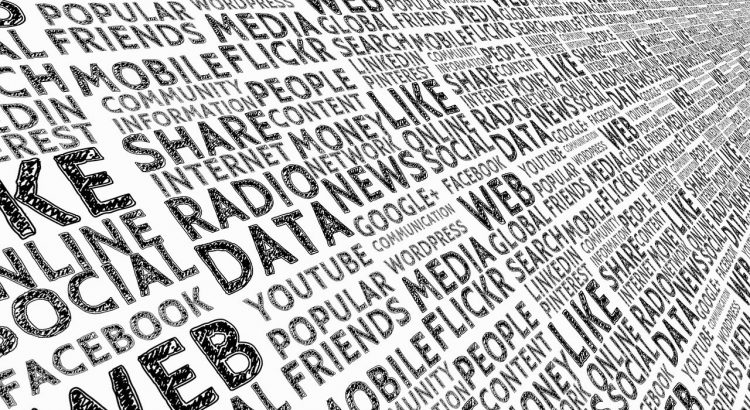
In the chat text bar, you can now group text attributes (Bold, Italic, Underline and color) in 1 button to gain some extra place.
You just need to check the parameter groupTextAttributes in your chatadmin/config/design panel


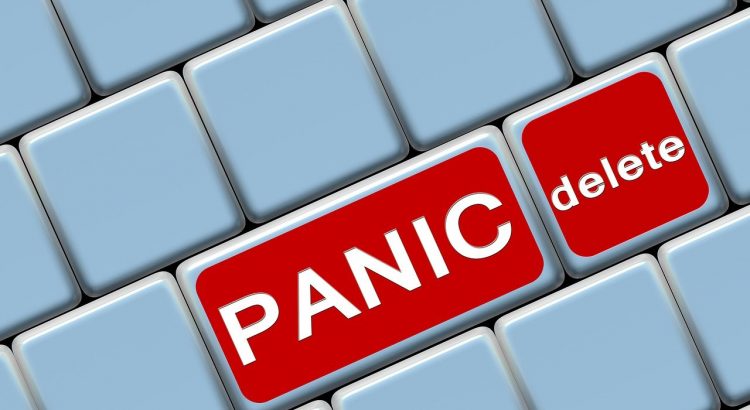
We have added 3 new rules for dynamic rooms. Dynamic rooms are real time created rooms by users (you can enable them in your chatadmin roles panel: can create room)
In your chatadmin config/Chat, you can find now a new select box “When a dynamic room is deleted ?” that has 3 possibles states
Notice that a dynamic room can be deleted directly in the chat.
You can define who can delete dynamic room from chatadmin roles:
canDeleteRoom : this role can delete ANY dynamic role (should be reserved to admins or moderators)
candeleteHisRoom : this room can delete only his own room

When you choose chat type: window, your private chat will open in individual draggable, resizeable windows.
Now you can start an exclusive webcam video chat inside that individual windows: you just need to check the option: “Private tab window has webcam” inside your chatadmin / config / webcam panel
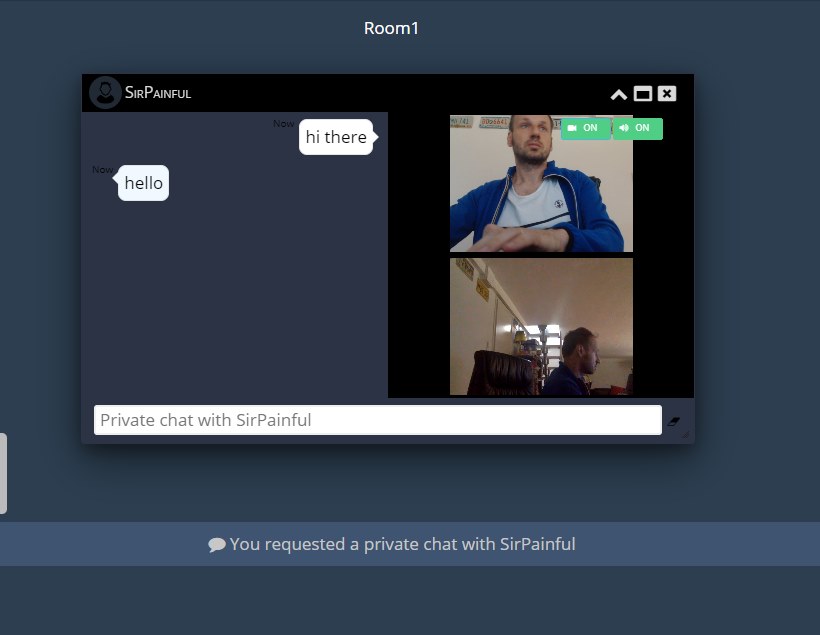
Notice that this webcam is EXCLUSIVE to an user: other users will not be able to watch at you and also, you cannot open many individuals webcams at the same time.
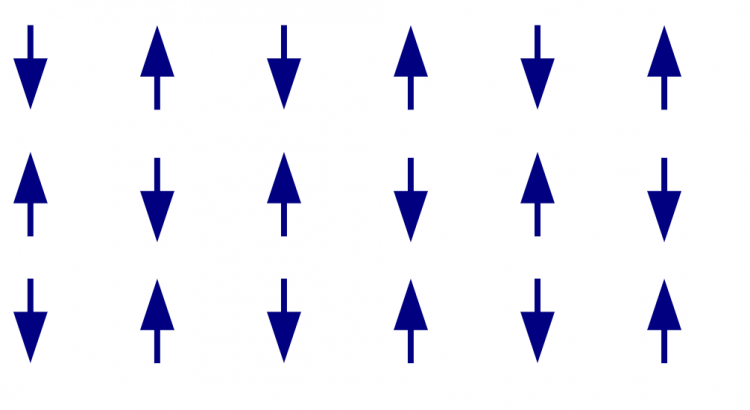
It is now possible to sort user by role.
ex: you need admin to be displayed before moderators, then users then guests.
In your config panel, choose config, under tab “users” you can now choose: sorting by role-power
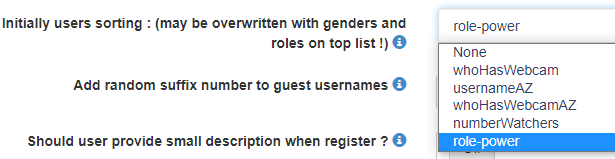
Then you just need to click the role sorting button in your chat and users will be ordered by their roles.
Notice that you can define what role should be displayed in priority: roles have “power” property (you can find that in roles in you chat panel). Ex: admin has role of 9 (high priority) and guest has role of 0 (low priority). You can change these priorities by editing the power field.
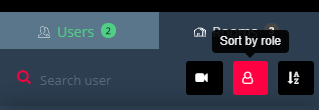

When the same user sends messages, these messages can be grouped together.
This feature is enabled by default and can be enabled/disabled in your chatadmin panel under:
config / Design/layout
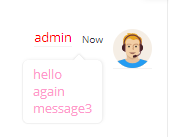
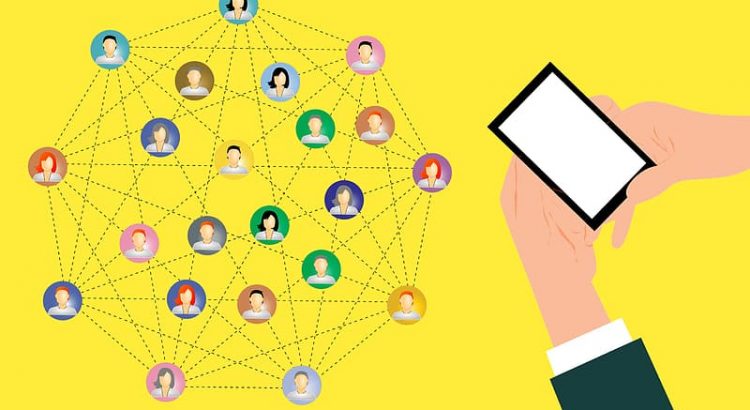
You can now enable info window modal (show profile of user) in html5 chat.
Steps:

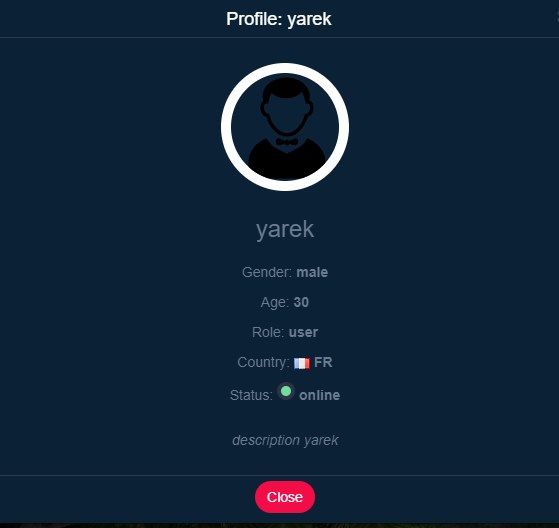
Notice that there is a new fields added to user’s properties called “description“. This is a field user can fill when he registers the chat, or you can also pass it as JWT parameter
To enable that field, you need to to to /chatadmin/config/users management and enable “Should user provide small description when register “
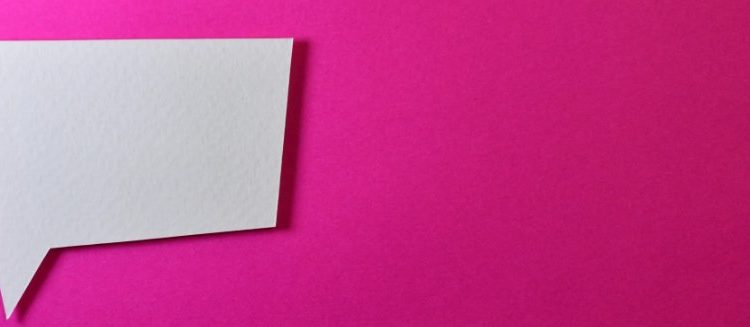
You can now add a logo/image (better if PNG format) at your login screen to customize more your chat.
This new feature is in /chatadmin/config/design
You just have to upload your own picture.
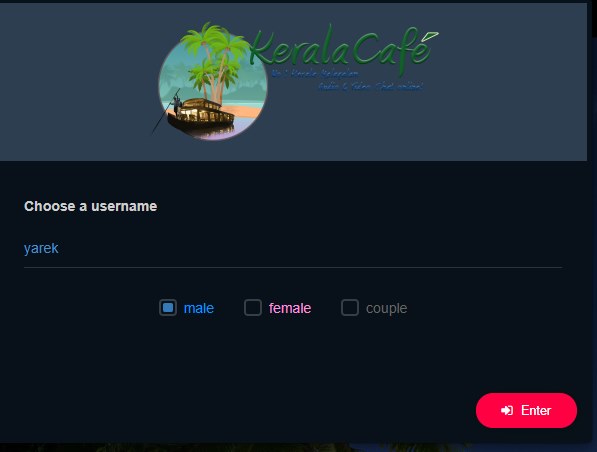
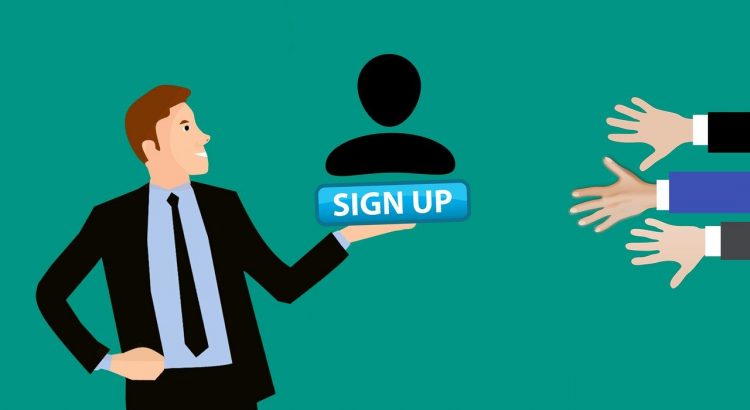
There is a new interesting feature in html5 chat to improve your registration rate. You can now disconnect a role from the chat after N seconds and redirect him to an Url
We think of course about the guets role, than will be disconnected from the chat after N m minutes and will be redirected to the registration page.
You can do that now in roles: there are 2 new properties in your chatadmin / roles panel -> Ads and messages tab
disconnectAfterNSeconds : ex: for 3 minutes, set 180 (180 seconds = 3 minutes)
redirectAfterDisconnection (put full http path like: https://www.rezocoquin.com)
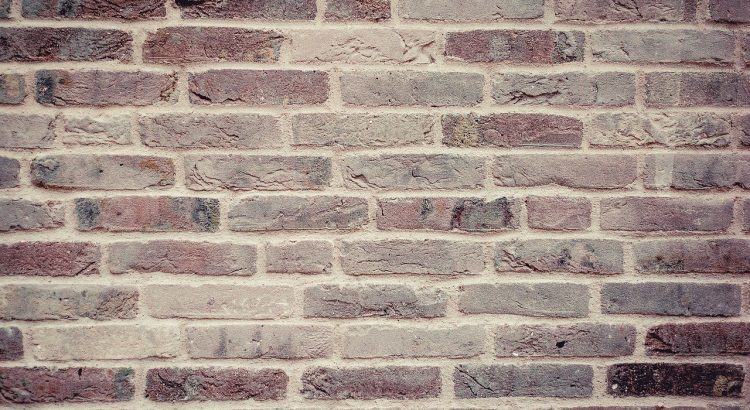
We have added a new layout called “wall“.
This layout allows to add camera in the top of the chat with a wrapping feature: when there is no more space for a cam, the new cam goes to the bottom, creating a “wall”.
This layout allows to watch many cams simultaneously without having to scroll or split views.
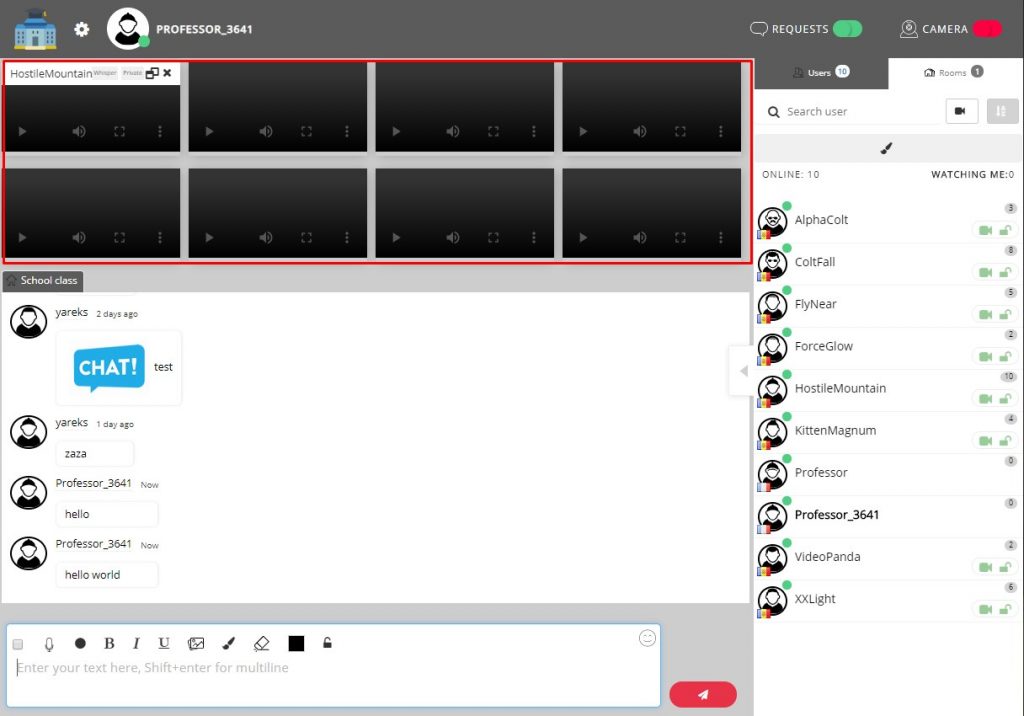
To change the layout of the chat, simply go to your chatadmin panel and choose the layout panel.
The wall layer can be useful for conferences when you need to watch at all participants at the same time.

You can now decide how your users will appear in your user list.
They can initially be sorted by:
You can set the initial sorting in your Chatadmin panel -> config -> Users Management