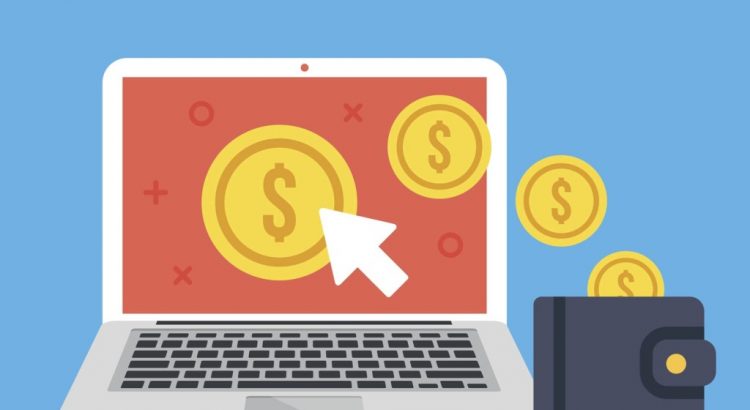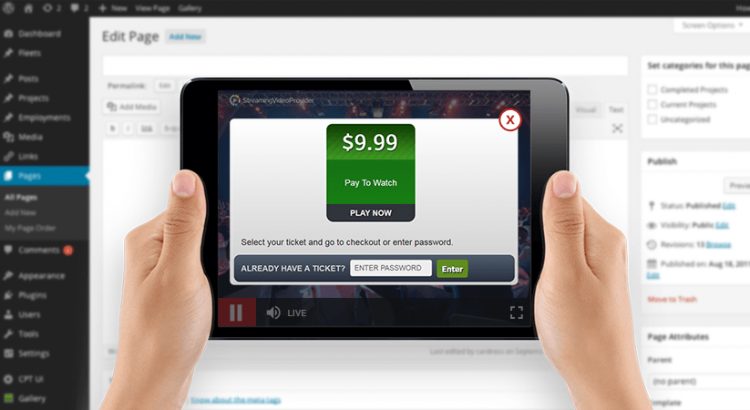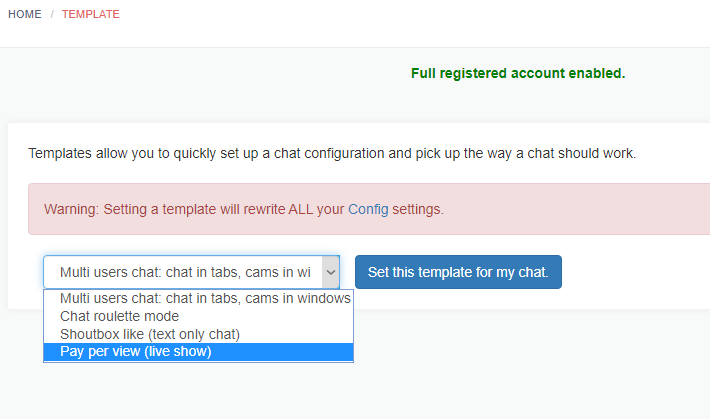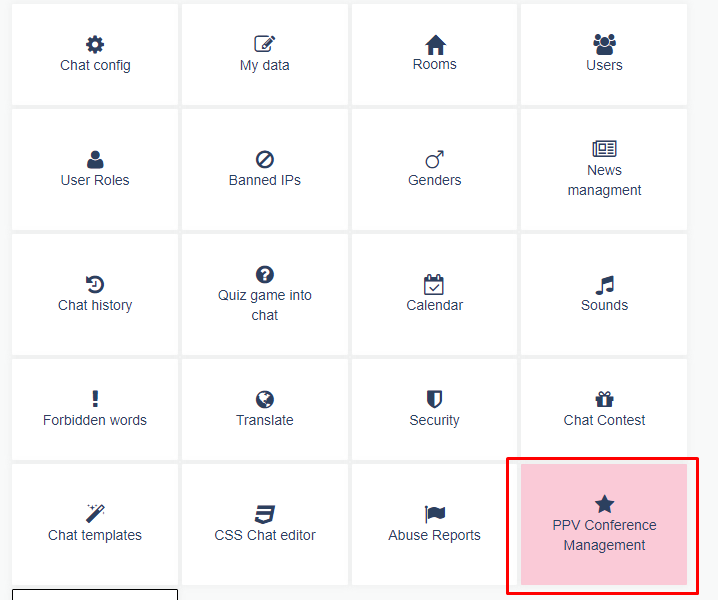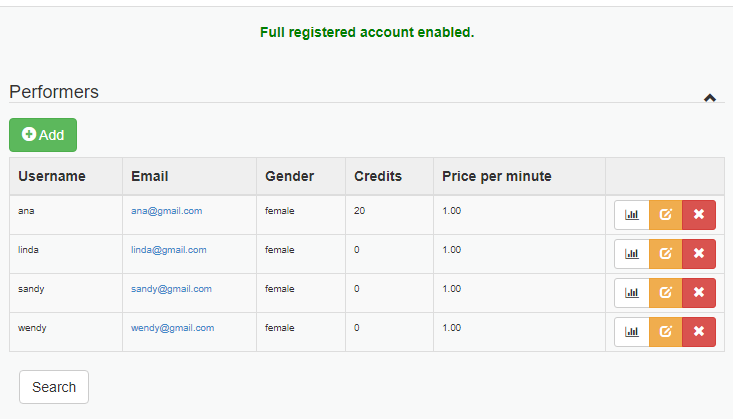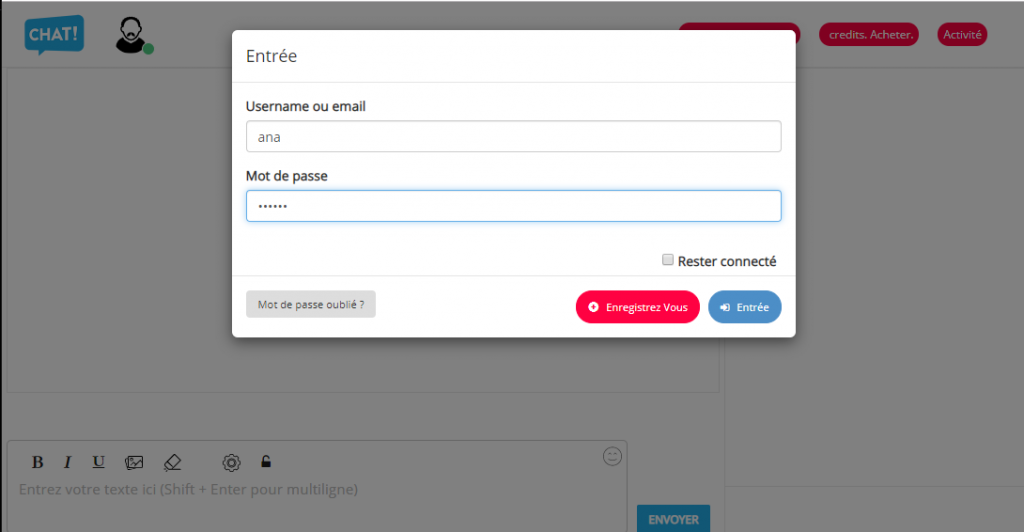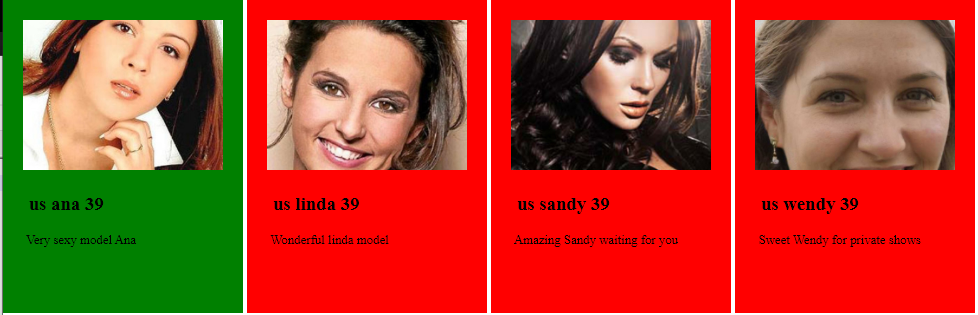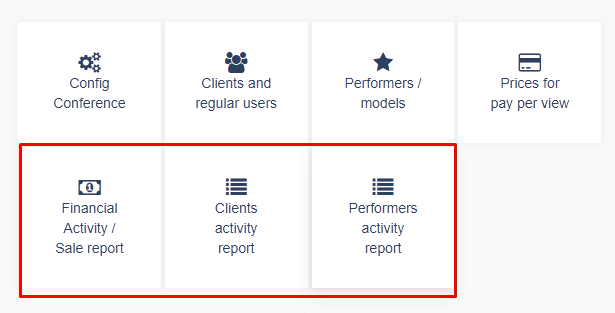A new exciting feature: Pay per view mode with HTML5 chat is now available for paid (registered users)
What is “Pay Per View” ?
Pay per view is a special kind of chat where a performer displays his webcam to watchers. This is 1 to many chat : indeed a conference mode chat.
Public and private chat
A watcher can request a private chat to performer. If the performer accepts, other users will be ejected from the room and private chat between the performer and requester starts.
During the private chat, credits from user are decremented and private session data records duration of the private chat. This is why it is called : pay per view: as long as user stays in private chat, he pays (credits) for the show.
Pay per view video chat : what for ?
This pay per view mode is suitable for:
- E-learning sessions, teachers
- Erotic pay per view shows (livejasmin like)
- Clairvoyance site, astrologists
- Consultants, lawyers
- Any kind of chat when you need user to pay to watch private cam
How does it work ?
A webmaster can have many performers. When user arrives to the performers wall, he will see performers photo avatars and status: online, offline or busy (already in private chat). He clicks on the performer’s picture and enter the performer’s avatar. If he has credits, he can request a private chat and private chat will start as soon as performer accepts it.
2 different pay per view modes
We have 2 different pay per view mode integration:
- Embed mode: no coding knowledge is required at all. You just defines prices, performers, insert your paypal email to receive payments and you are ready to go: this is a 5 minutes process.
This is suitable for people with no coding knowledge at all. All data, records, reports, and performers data are stored on html5 chat servers.
Here are details about how to setup the payperview in embed mode
- External mode: you need some coding knowledge such as calling REST API, JSON encoding. This is suitable when you want all payment process and data to be stored on your own servers. This mode is suitable for people who owns already a website and have serious coding knowledge. This is a 2 – 4 hours process.
Here are details about how to setup the payperview in external mode.
Here are details about how to setup the payperview in external mode
If you need the external mode but do not have enough coding knowledge, we can do the job for extra cost. Please contact us by skype: proxymis