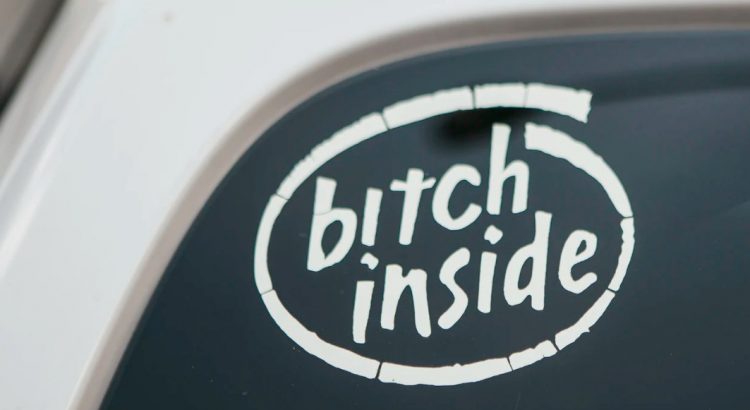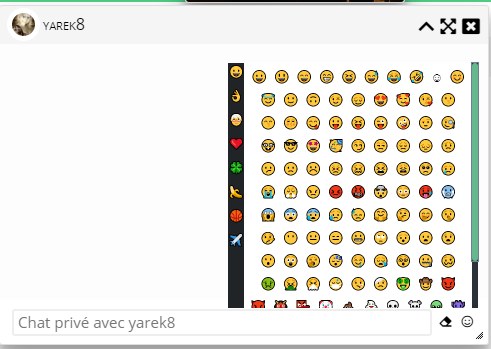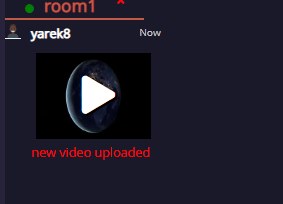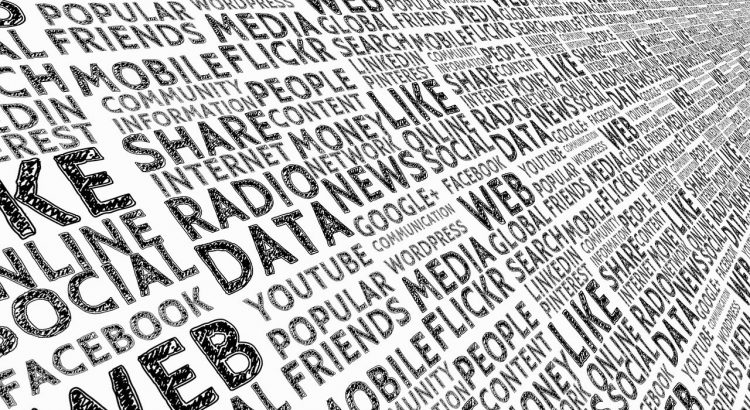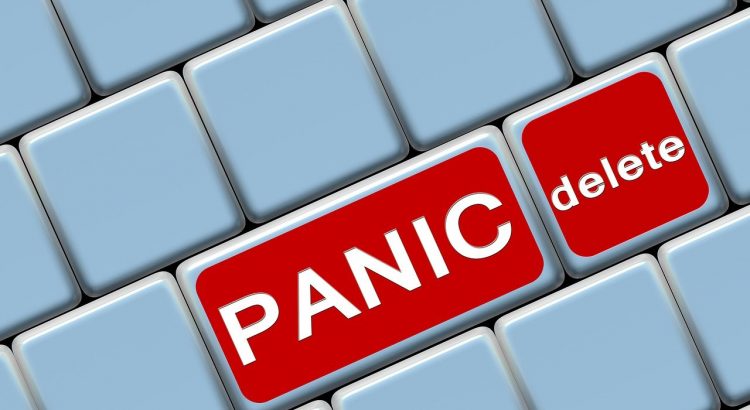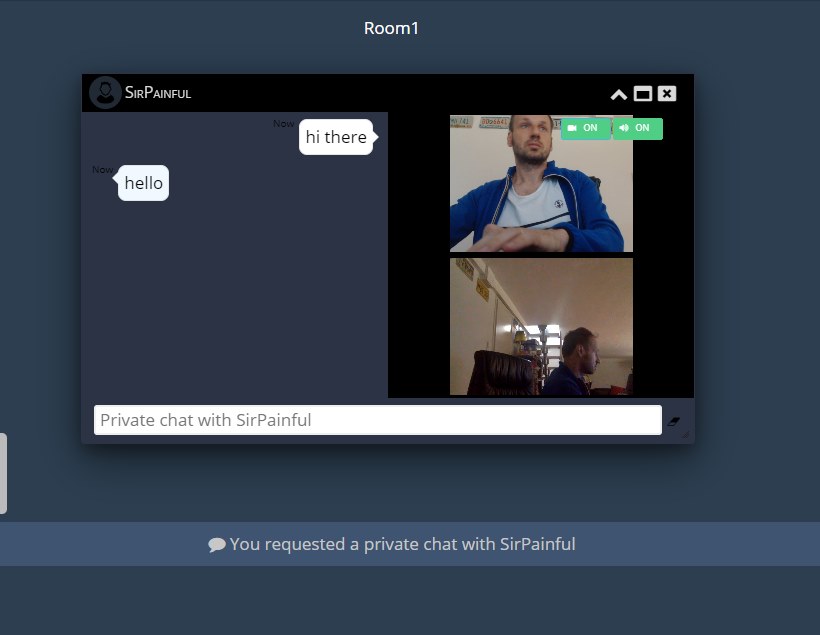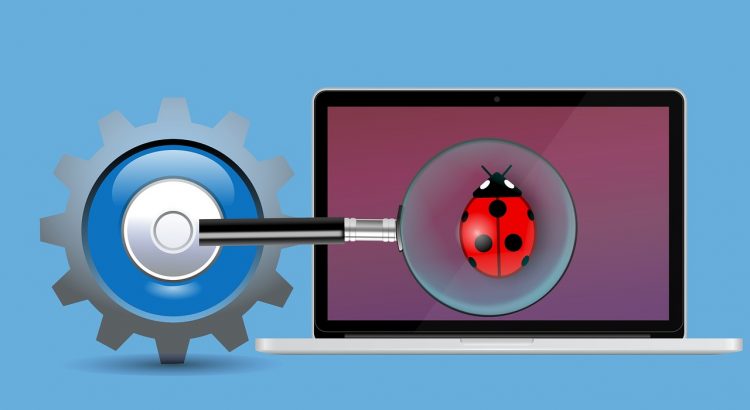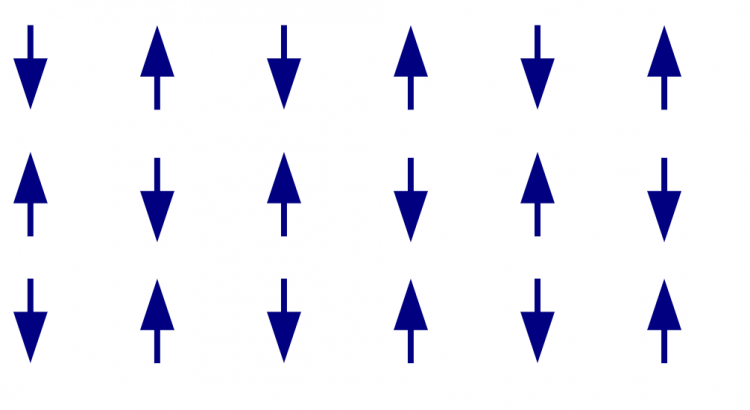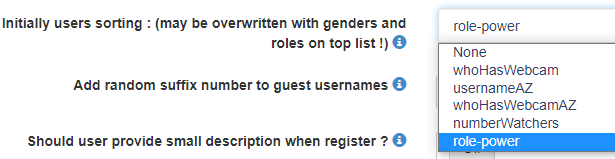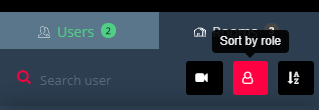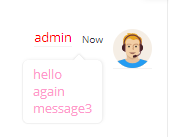Vbulletin is a very popular forum system for your website.
Here are the steps to integrate Html5-cjat into vbulletin
<?php
session_start();
require_once('./global.php');
$user = array(
'id' =>$vbulletin->userinfo['userid'],
'username' =>$vbulletin->userinfo['username'],
'gender' =>strtolower($vbulletin->userinfo['field5']),
'country' =>$vbulletin->userinfo['field2'],
'birthday' =>$vbulletin->userinfo['birthday'],
'role' =>$vbulletin->userinfo['usergroupid'],
);
//die($user['role']);
if ($vbulletin->userinfo['avatarrevision']>0) {
$user['image'] = "https://exbb.redclouds.com/customavatars/avatar".$vbulletin->userinfo['userid']."_".$vbulletin->userinfo['avatarrevision'].".gif";
}
$encoded = file_get_contents("https://jwt.html5-chat.com/protect/".base64_encode($json));
you inject that encoded string into your JS script
<script src="https://html5-chat.com/script/<?=webmasterid?>/<?=$encoded?>"></script>
And that’s ALL. You can read more about full JWT integration:
https://html5-chat.com/blog/jwt-a-quicker-and-simpler-version-using-the-html5-service/