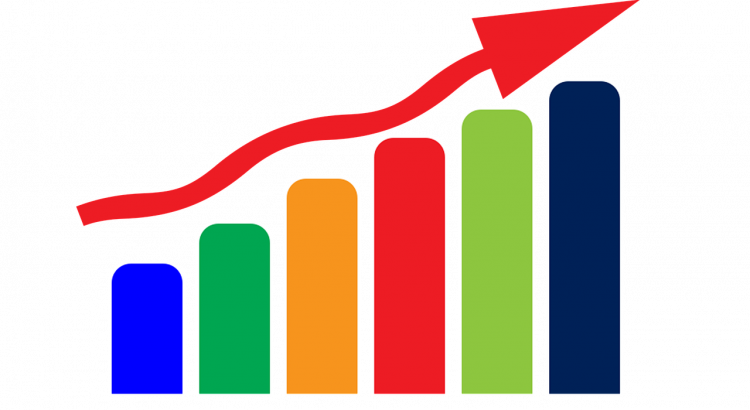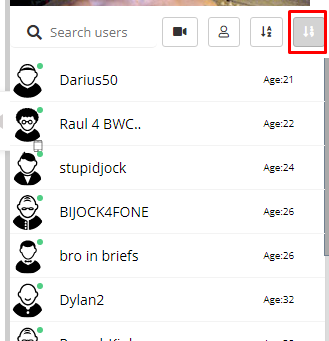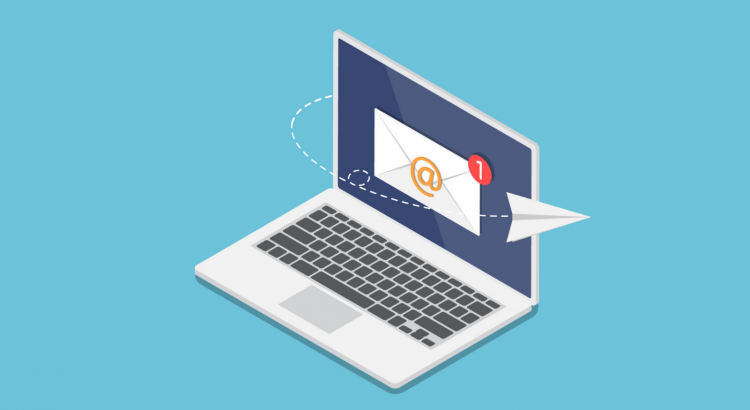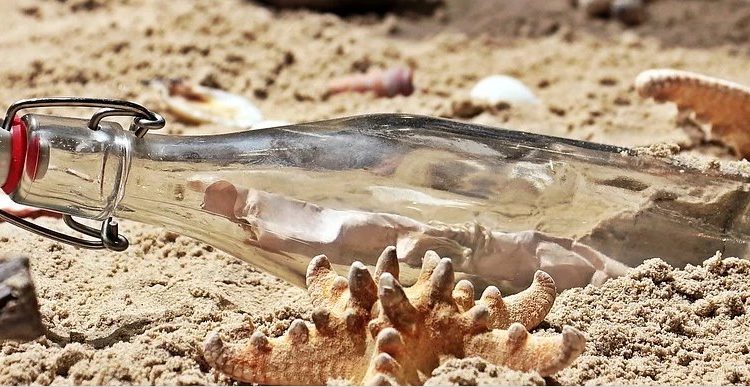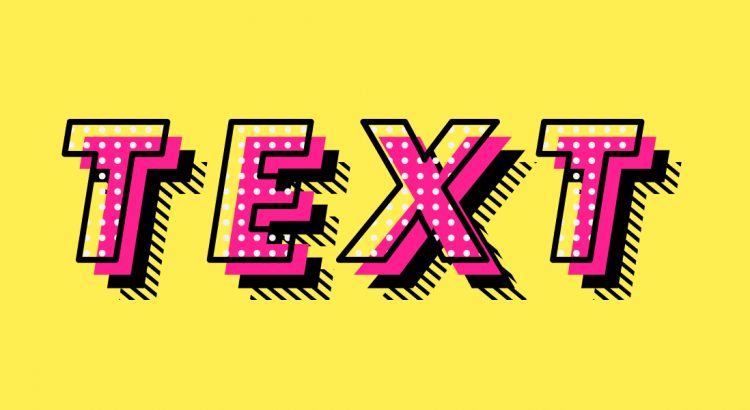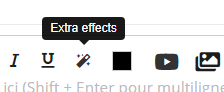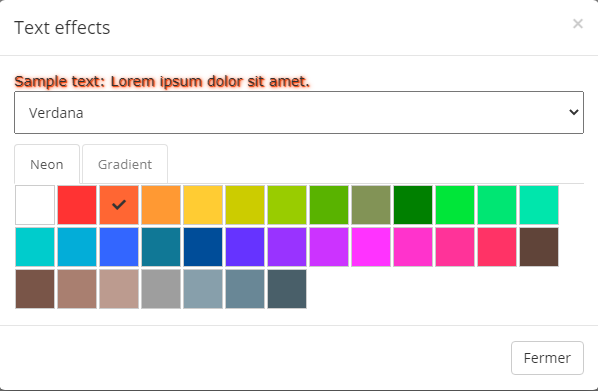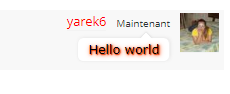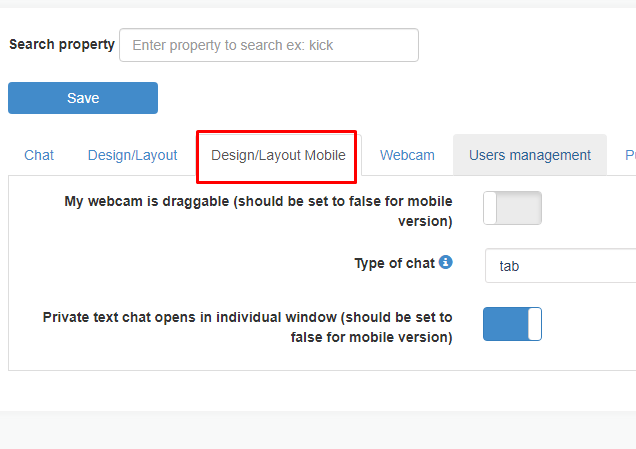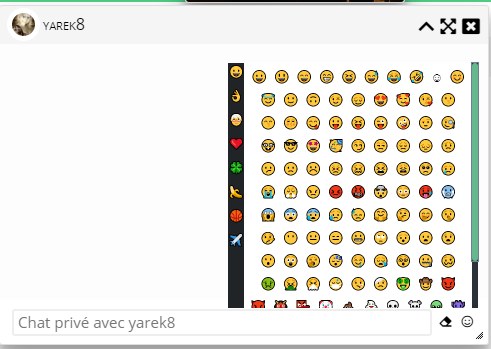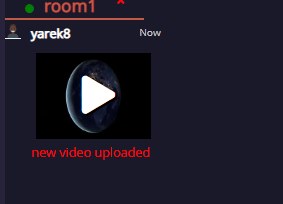Many people asked for the possibility of sending customized emails. The emails are sent when the chat uses the user registration and more precisely:
- when a new user registers to the chat (register)
- when an users forgets his password and requests the password (forgotten)
In these 2 cases, you can customize email sending.
If you use JWT or if you use guests only, this feature has no effect at all.Important: You email template can include dynamic fields:
- {{email}} : the email of the user
- {{username}} : the username of the user
- {{password}} : the password of the user
- {{confirmation}} : this is the Confirmation link : YOU MUST USE THAT in “register” email, so users can click the confirmation link to enter the chat
Ex: Hello {{username}}. Your password is {{password}}
Notice: If you want to include images, all images needs to be remote and starting with https://.
Warning. You cannot use classical HTML for email. You can read more info about html and email.
Who sends the email ?
Our SMTP server sends emails, so our sender is visible ([email protected]), if you want to change the sender (from) email, we need to add your domain name in our white list, and you need to confirm that with a new DNS entry. Since it is a manual process, there is one time fee for it of 20 euros (please contact us if you need that feature)